Change the current item version
When you make a past item current, the system creates a new version with field values identical to the version you chose. This preserves a past version if you need to revert to it.
Important considerations
Past versions of a test cycle can't be made current.
Pick list values that existed when the previous version of the item was active are restored, even if a value was removed.
For items that were converted from one type to another, you can't use the Make Current option to revert to the previous item type.
To change the current version:
In Single Item View, select the Versions widget to open the bottom panel.
In the row with the version that you want, select Make Current.
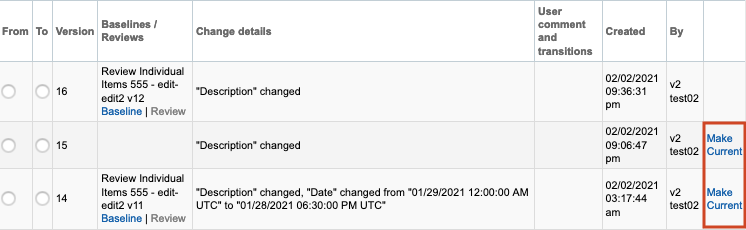
In the Restore version window, select Confirm.
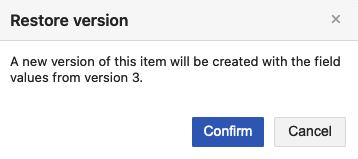
The screen is refreshed and a note appears in the column User comment and transitions.
