Configure email notification — Invitation page
When you initiate a review, the final page of the wizard is where you review your previous selections and complete the invitation by filling in the email subject line and message fields.
You see a draft of the email that's sent to participants. It includes the total number of participants who receive the email and their roles, as well as the deadline and a link to the review.
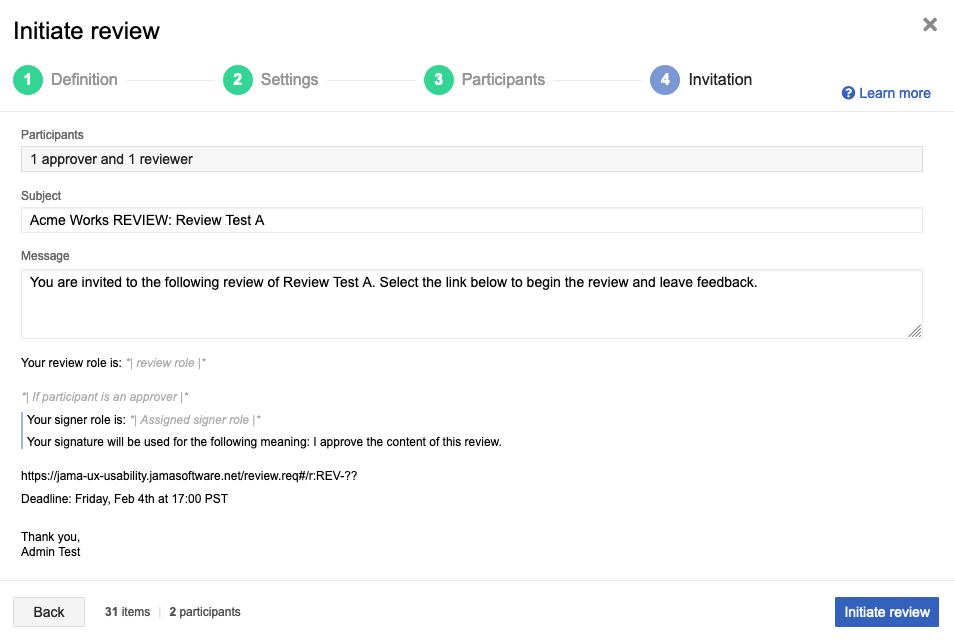
To configure email notifications:
Enter a subject line for your email invitation. Typically, the subject line is the name of this specific review.
Enter a message for the email invitation. Typically, the message is a brief explanation of what you expect from the participants.
Select Initiate review to send the email to all review participants.
You receive a confirmation that your email was sent.