Create a review
You can create reviews for any item or group of items in a project. By default, you are the moderator for any reviews you create.
Ways to create a review:
From REVIEWS — Select Start a review.
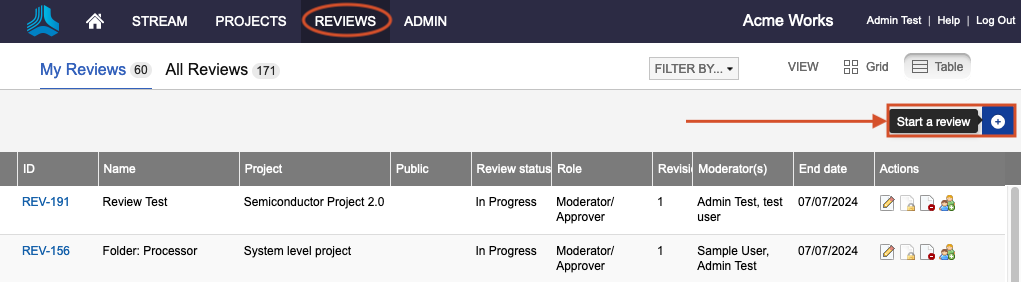
From Project > Explorer Tree — Select List View or Document View, select the items you want to include in the review, then select Send for review.
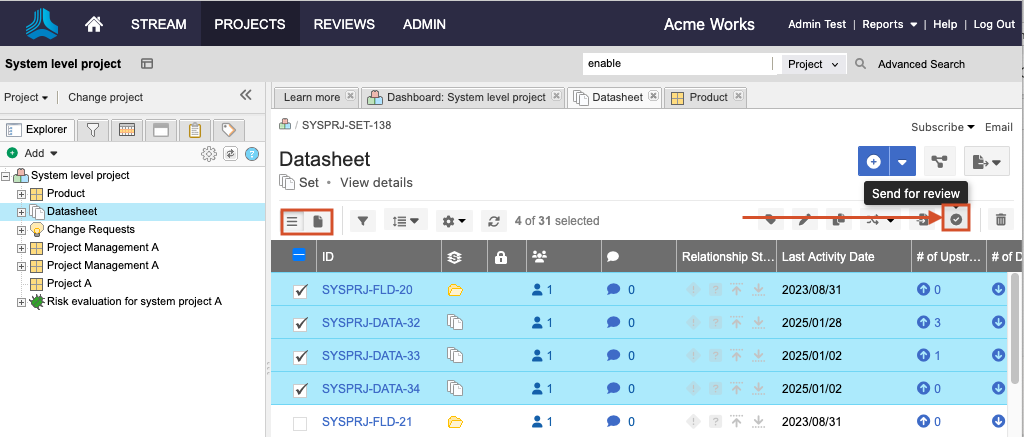
From Project > Project toolbar — Select Explorer, Filters, Releases, Baselines, or Test Plans, right-click on the item or collection of items you want to include in the review, then select Send for review.
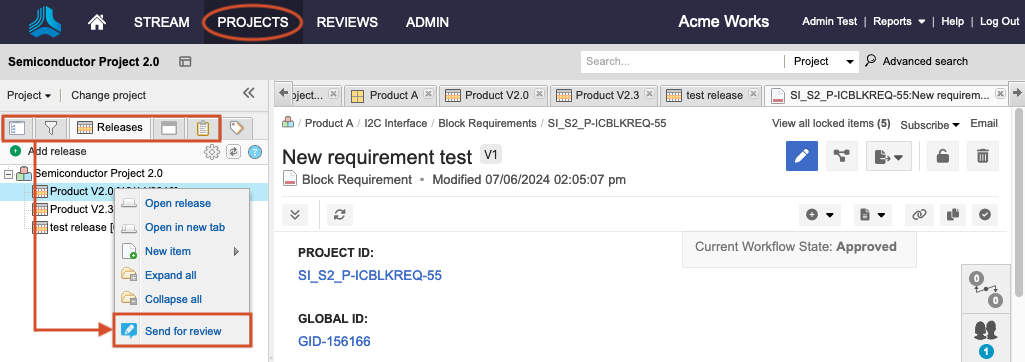
Regardless of where you begin, the process is the same through an easy-to-follow wizard. Follow the prompts in the wizard to define and initiate your review.
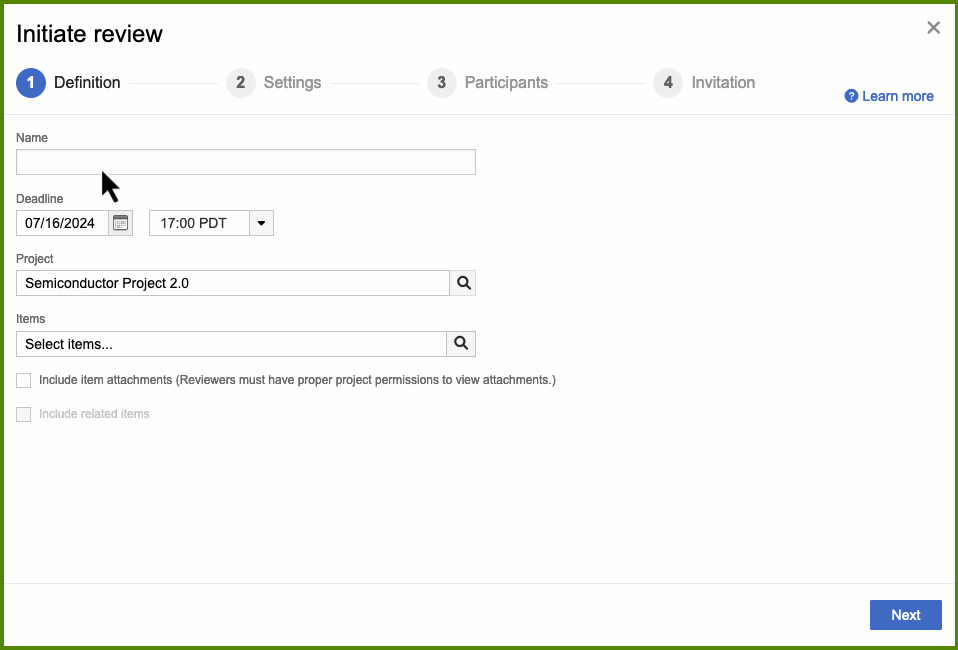

Definition — Name your review, set a deadline, and select items to be reviewed.
Settings — Configure the settings for your review.
Participants — Configure who you want to review your items.
Invitation — Complete and send the invitation email.