Define your review — Definition page
When you initiate a review, the first page of the wizard is where you name the review, set a deadline, and select items to be reviewed.
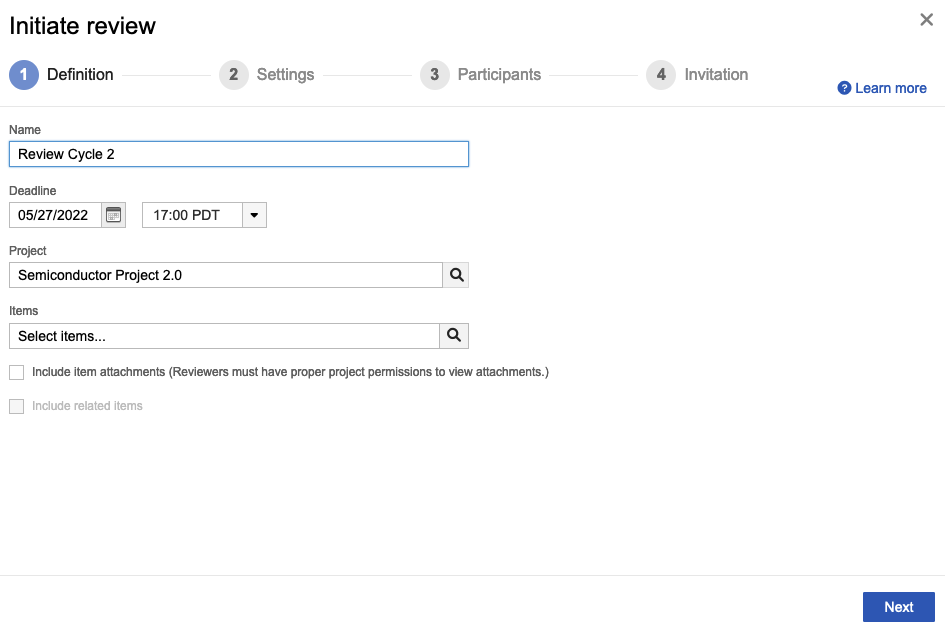
To define your review:
Enter a name for this review.
Set a deadline for the review, or keep the default of one week from today.
Note
Windows users — Make sure that Adjust for daylight saving time automatically is enabled in the Windows "Date and time" settings, so that the time zone is displayed correctly when you create a review.
Select the project that contains the items for this review.
Select items from one of the tabs (you can select from only one tab per review), then choose Select.
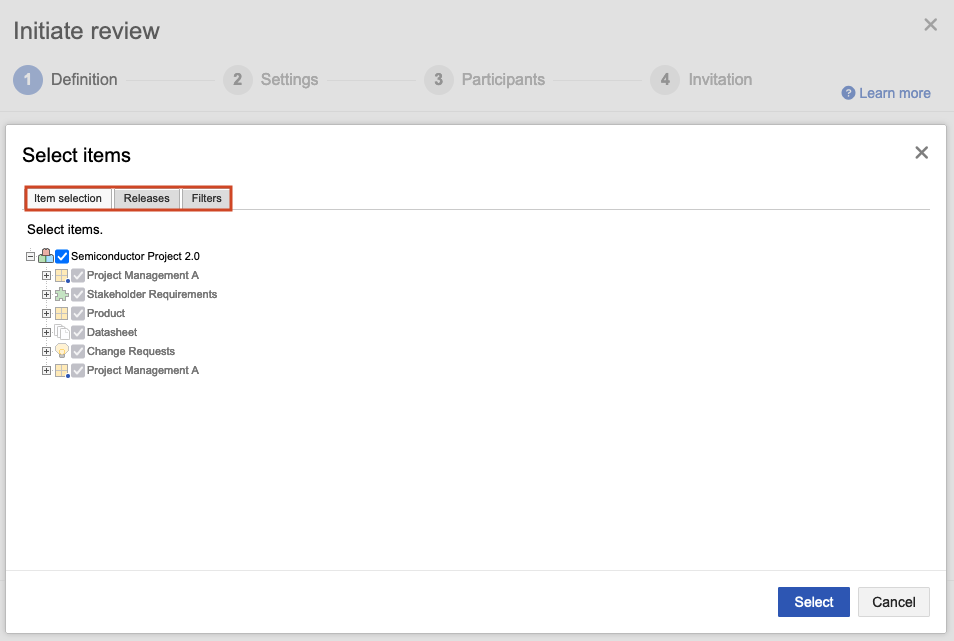
Item selection tab — Select whole containers or expand containers to select individual items to send for review.
Releases or Filters tab — Select a release or filter to send for review.
(Optional) To add attachments for this review, select Include item attachments.
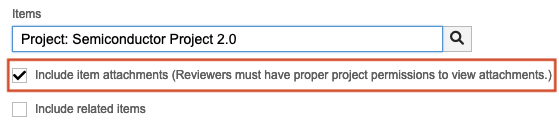
When the review is created, you see attachments for the item in each section of the review (if they exist). Select the attachment link to open the latest version of the attachment.
(Optional) To make existing upstream and downstream items visible in the review, select Include related items.
The wizard displays each related upstream and downstream item type, along with the number of related items.
Select Show filters to filter those relationships by type.
Select the related items you want to include in the review.
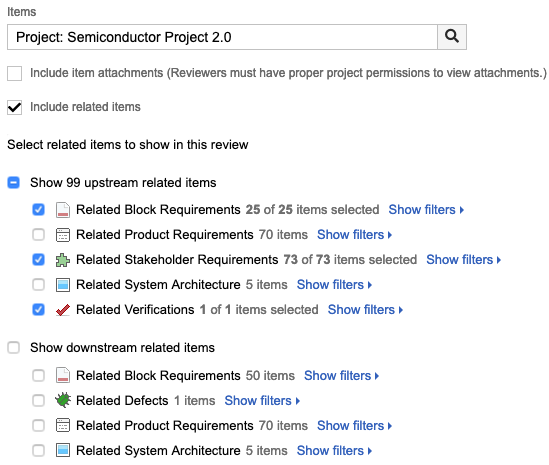
Select Next.
The Settings page of the wizard is displayed.