Configure review settings — Settings page
When you initiate a review, the second page of the wizard is where you choose the settings for your review.
This image shows the default settings. Additional settings are available only if they were configured by an organization or project admin.
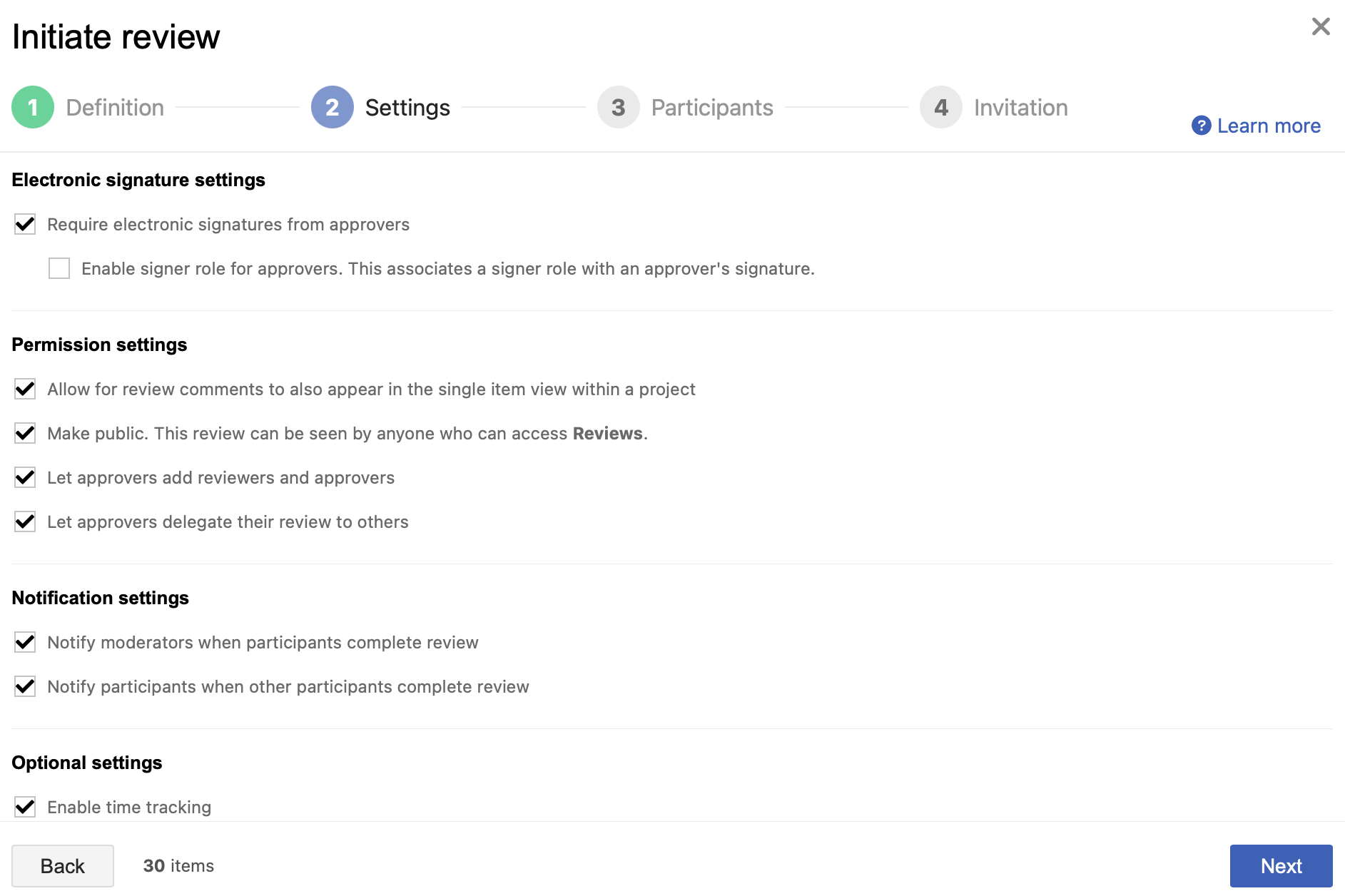
You see the Review template option if it was enabled in the Review Center by an organization admin. For more information, see Item workflow for Approval Reviews.
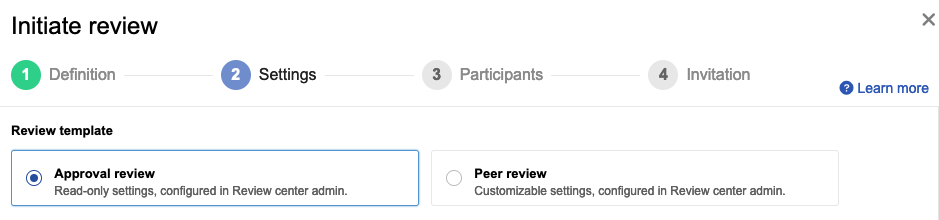
To configure review settings:
Select settings for electronic signatures.
Require electronic signatures from approvers — When selected, all approvers must sign the review in order for it to be approved.
Enable signature group for approvers — Your review signatures have a particular signer role. See Electronic signatures.
Select settings for permissions.
Allow for review comments to also appear in the single item view within a project — This option only appears if was enabled by an admin in the Review Center settings.
Make public — The review is visible beyond the invited participants. An organization admin determines whether public reviews are seen by anyone with access to reviews, or only by those with permission to ALL items in a review.
Let approvers add reviewers and approvers — Allow participants to add others to the review.
Let approvers delegate their review to others — Allow the approver role to be delegated. If an approver is assigned a signer role and they delegate their approver role, the signer role is also delegated.
Select settings for notifications.
Notify moderators when participants complete review — Send notification emails to the review moderators when any reviewer or approver marks a review as complete or when a participant requests a new version.
Notify participants when other participants complete review — Send notification emails to the participants when any reviewer or approver marks a review as complete.
Select optional settings.
Enable time tracking — Track the amount of time each reviewer spends within the review. The clock that tracks the time is visible to all participants in review statistics.
Enable voting — When selected, participants can provide input on issues needing to be resolved. You must also designate the number of votes per user and a label for what the vote means. Read more about voting.
Select Next.
The Participants page of the wizard is displayed.