Add a test cycle
Add a test cycle, then select the test cases from the test plan that must be executed together. A test run is created in the test cycle for each associated test case.
To add a test cycle:
Select a Test Plan from the Test Plan tree.
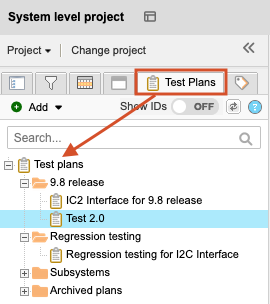
In the toolbar of the test plan, select Test Runs.
The screen displays the most recently created cycle and all associated test runs.
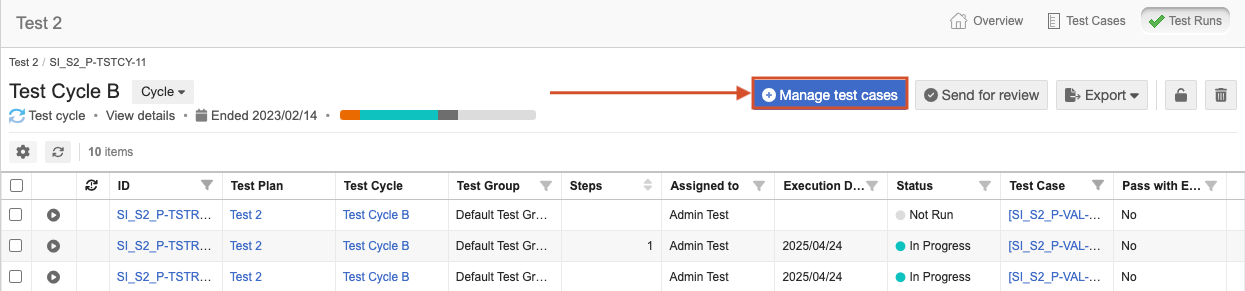
Select Switch cycle from the drop-down menu, then select Add test cycle.
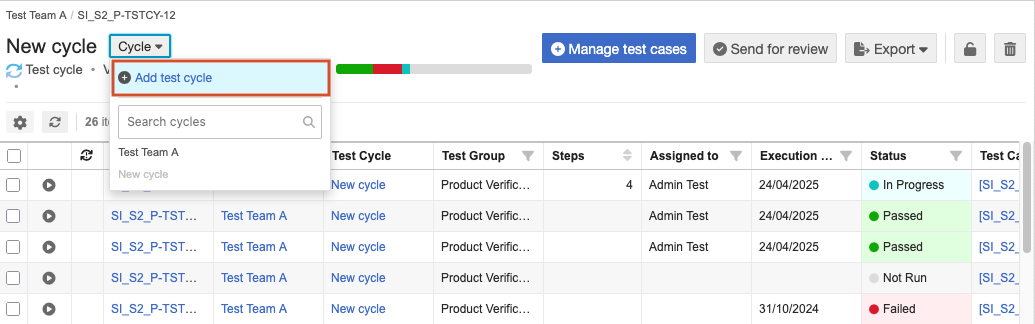
The "Add test cycle" wizard opens.
On the Cycle details page, enter the name, optional description, start and end dates, then select Next.
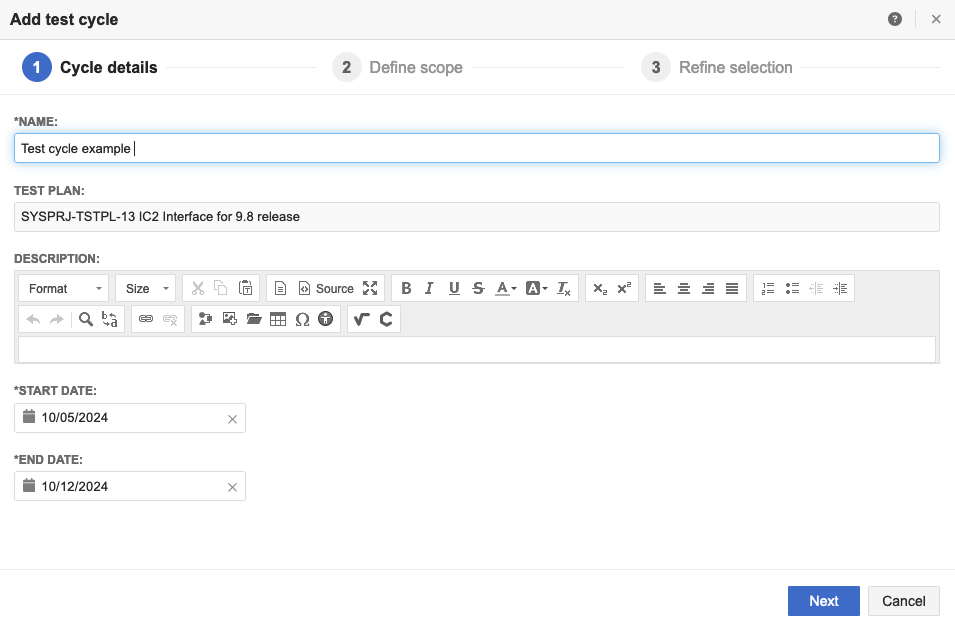
On the Define scope page, select one or multiple groups to associate with the cycle, then select Next.

On the Refine selection page, use column filter and sort criteria to identify specific cases for association with the cycle.
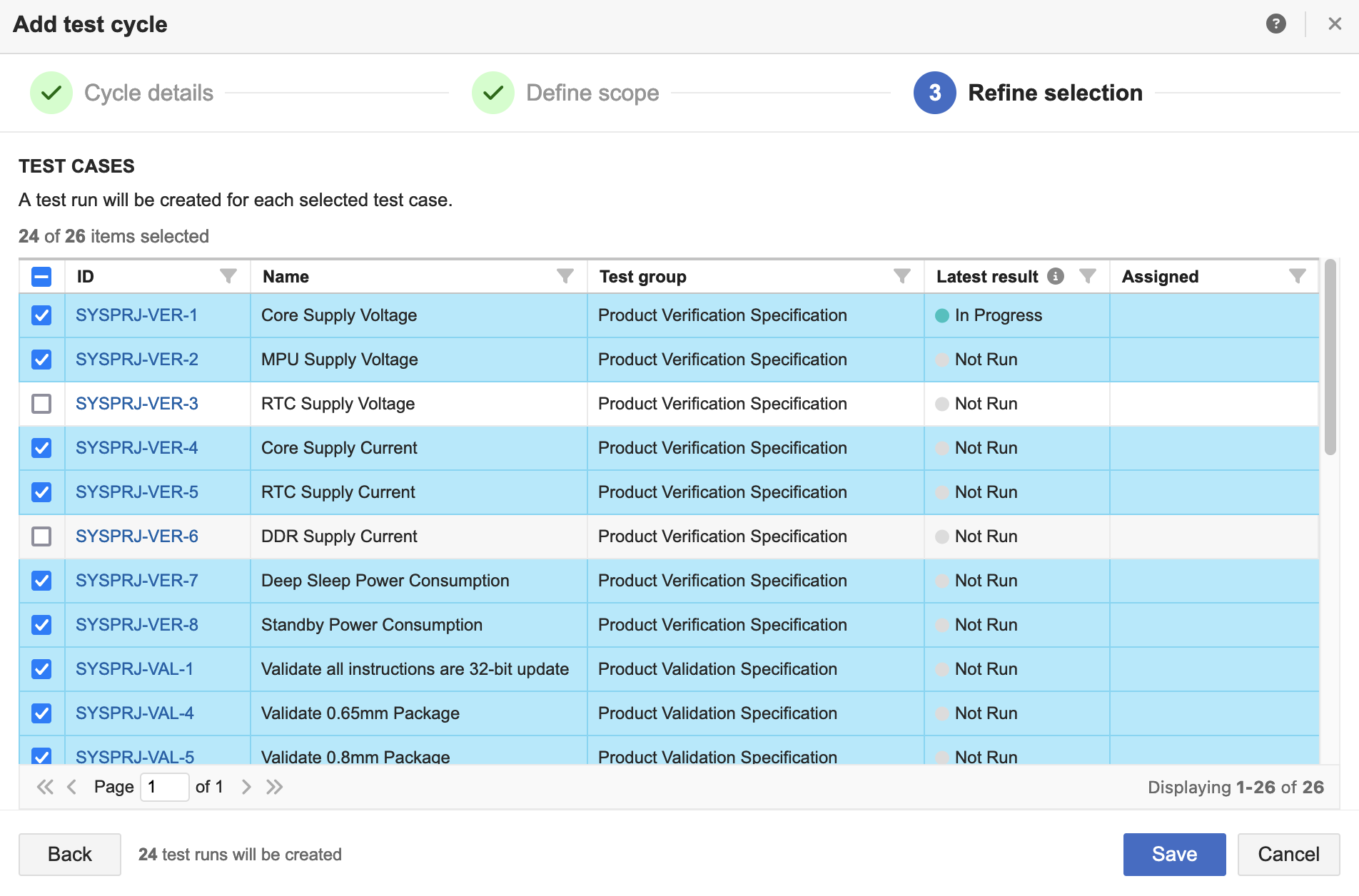
Note
The Latest result column won’t appear when you’re creating the first cycle of each plan because there are no results associated with that plan yet.
Select Save.
The page is refreshed and displays the new test cycle.