Enable test case item
If testers need more formatting options when they edit their test cases, specifically for steps, a WYSIWYG editor that is similar to the one used in most item Description fields is available.
Organization Admins only
You need organization admin permissions for this task.
Important considerations
When you disable rich text, no data is lost, but images and rich text are replaced with HTML tags. Users don’t see any existing steps break and the content is still rendered. The user must decide which formatting tags to remove.
The application doesn’t automatically strip tags, and renders correct HTML tags in steps with or without the rich text mode enabled.
To hide the test case status from view, see Hide test case status field.
To enable test case item:
Select ADMIN > Organization, then select Item types.
Select the item type you want to use, which is a Test Case type.
In the right panel, select the Steps field, then select the Edit pencil icon.
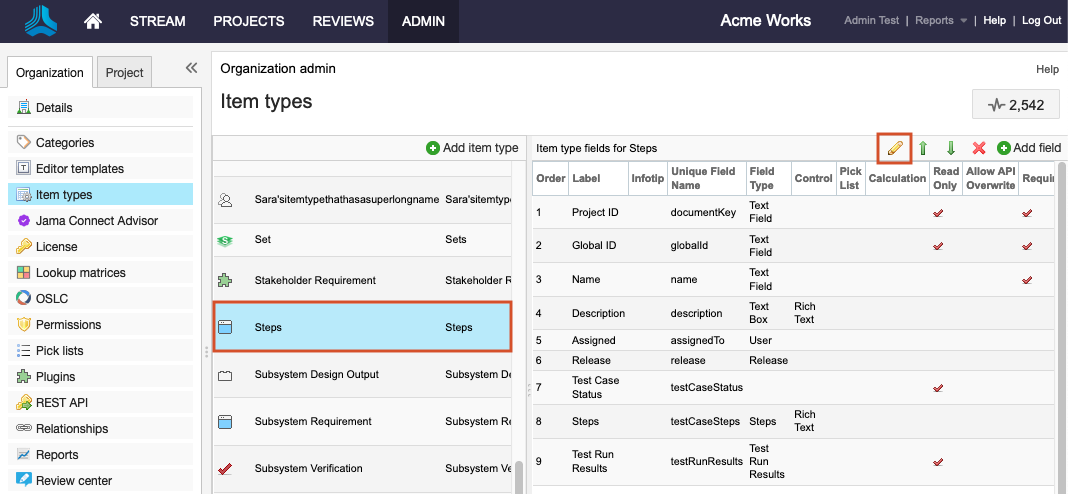
In the Edit field window that opens, select Allow Rich Text to enable the feature.
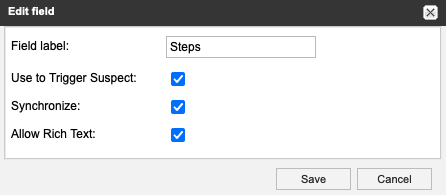
Select Save.
The test case item and the rich text feature are enabled.