Configure project settings
You can control settings for projects such as automatic versioning, the maximum number of items displayed in the Explorer Tree, and where to save test run defects.
Organization and Project Admins only
You need project or organization admin permissions for this task.
To configure settings for a project:
Select ADMIN > Project > Settings, then select Edit.
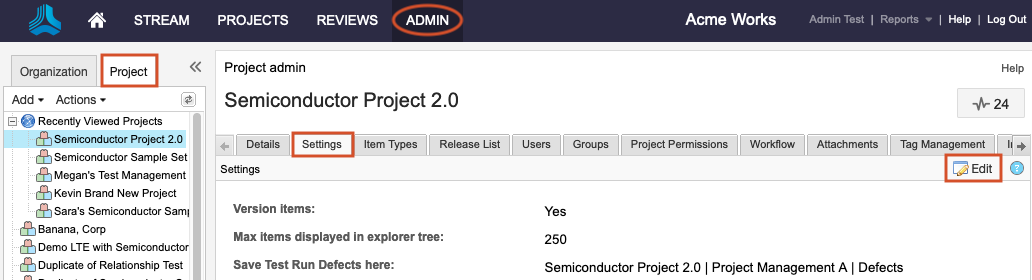
On the Settings page that opens, configure the following options as needed:
Version items — Turns automatic versioning on and off when using the Save and Close option.
Best Practice
Initial import and setup can result in unwanted versions of items. To minimize the number of versions, turn off versioning during your initial import and data manipulation. Once it is complete, enable versioning to capture actual edits to the items.
Max items displayed in Explorer Tree — Sets the maximum number of items that are displayed per container (project, component, set, or folders) when using the Explorer Tree.
Tip
Setting this option can improve performance when you work with large data sets.
Save test run defects here — Automatically sends defects that are recorded in the Test execution window to this location in the project. The Defect item types must be a Visible item type for them to appear. See Configure project item types.
The project settings are saved.