Manage releases
A release is a group of items that are developed together and mapped to a specific completion date. Users can view releases and assign items to a release.
Organization and Project Admins only
You need project or organization admin permissions for this task.
Admins can set up and manage releases that others use. The releases in the release list are used to populate the pick list for an item's Release field. Releases are automatically sorted by release date in the release list and in pick lists.
Admins can also configure default release settings that show how releases are displayed.
To manage your releases:
Select ADMIN > Project, then select Release List.
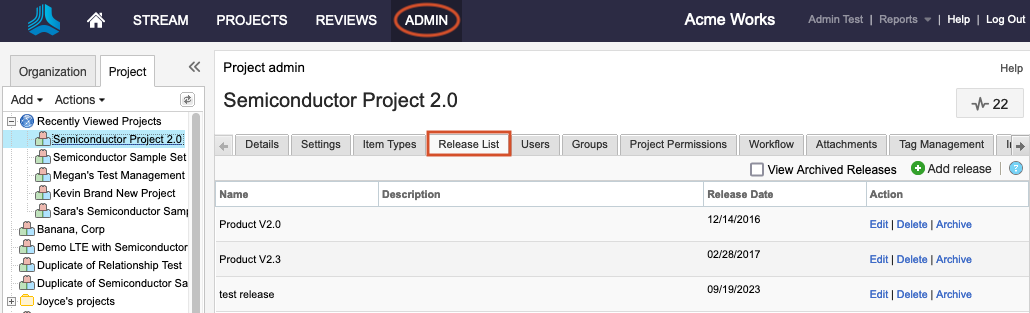
Select the option you need:
Add a release — Select the green Add release button in the toolbar to open the Add/edit release window. Type the name, description, and release date, then select Save.
Note
You can also add a release from the Releases tab at the top of the left panel.
Edit a release — Select Edit in the Action column for the release you want to edit. This opens the Add/edit release window, where you can edit the name, description and release date, then select Save.
Delete a release — Select Delete in the Action column for the release you want to delete. Select Yes to confirm. Releases can't be deleted if any items are assigned to them. To remove all assigned items, select the Releases tab and move all assigned items from that release to another release.
Archive a release — Select Archive in the Action column for the release you want to archive. Select Yes to confirm. You can view archived releases by selecting View archived releases in the toolbar, where you can select Unarchive.
Archived releases don't appear in filters or search results, but items assigned to any archived release do. The Release field for these items is populated and has "(Archived)" appended to the release's Version field.
The Release List is updated to reflect your changes.