Manage the Reports history page
From the Reports history page, you can sort columns, search, download, and delete multiple reports. View the Context column to determine the origin of a report or export, such as a set or filter.
A non-context sensitive report can be run from anywhere and isn't associated with a set, folder, filter, container, or baseline.
To manage the Reports history page:
From the Jama Connect header, select Reports > Reports history.

To search for a report — Enter your query in the search field.
The results appear in the table.

To download multiple reports — Choose the reports you want, then select Download.
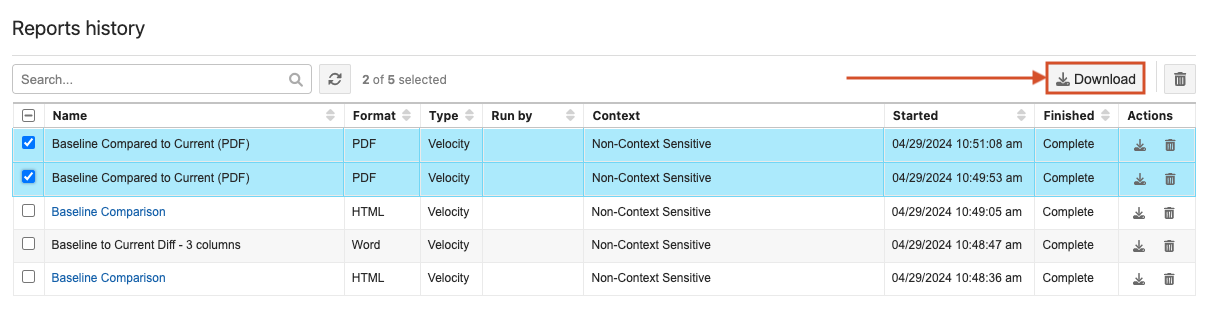
To delete multiple reports — Choose the reports you want to remove, then select Delete Selected Reports (trash icon).
To sort columns — Use the up arrow icon and down arrow icon to reorganize the table.
The Reports history table reflects the changes you made.