Organize the Category admin tree
You can organize the Category admin tree to reflect how your items are structured. After completing a move, copy, or merge, items with those applied categories are updated to reflect the new hierarchy.
Important considerations
When you drag a category to an existing category, it is nested under the category you selected. A new variation is created. Items with those categories are updated to reflect the new hierarchy.
Copying a category duplicates it and its nested categories to the area you selected in the Category admin tree. New variations and Category Path IDs are created. Items with those categories are updated to reflect the new hierarchy.
Merging two categories, from the move or copy actions, duplicates the selected categories and its nested categories to the area you selected in the Category admin tree. New variations and Category path IDs are created. Items with those categories are updated to reflect the new hierarchy.
To organize the Category admin tree:
From the Jama Connect header, select ADMIN > Organization > Categories.
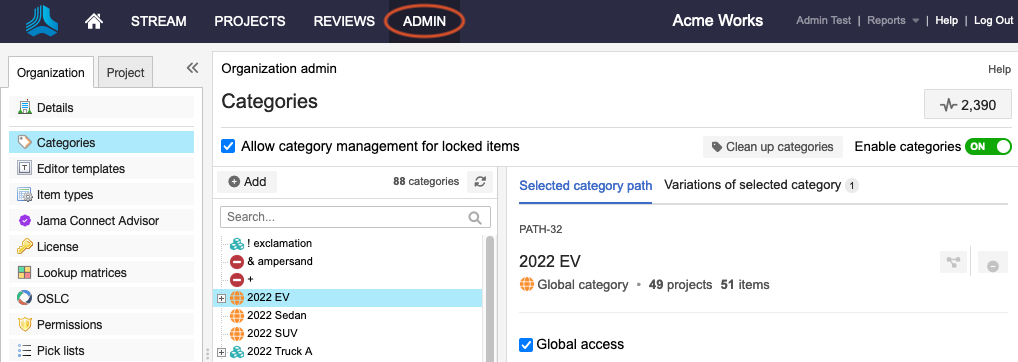
From the Category admin tree, select the category you want to update, then do one of the following:
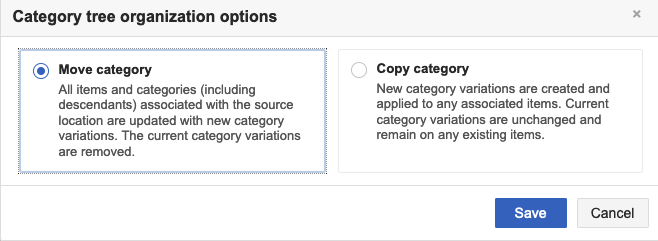
Move — Drag and drop it to the new location in the Category admin tree, then select Move category.
If a duplicate category exists in the location you selected, you have the option to merge them.
Copy — Drag and drop it to the new location in the Category admin tree, then select Copy category.
If a duplicate category exists in the location you selected, you have the option to merge them.
Merge — Select Yes, then select Move and merge category or Copy and merge category.
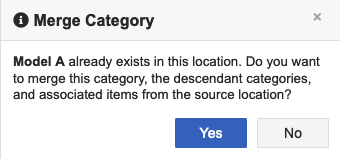
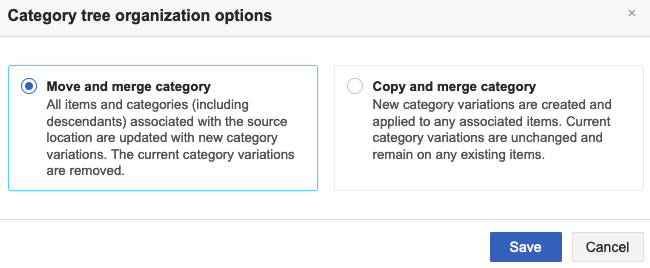
Select Save.
All items associated with these categories are updated.