Add, edit, and delete attachments
An attachment is an external file such as an image, document, or spreadsheet that can be added to an item. You can add, edit, or delete attachments as needed.
Note
You must have create/edit permissions to complete this task.
To manage attachments:
Add an attachment:
In Single Item View, select Add attachment.
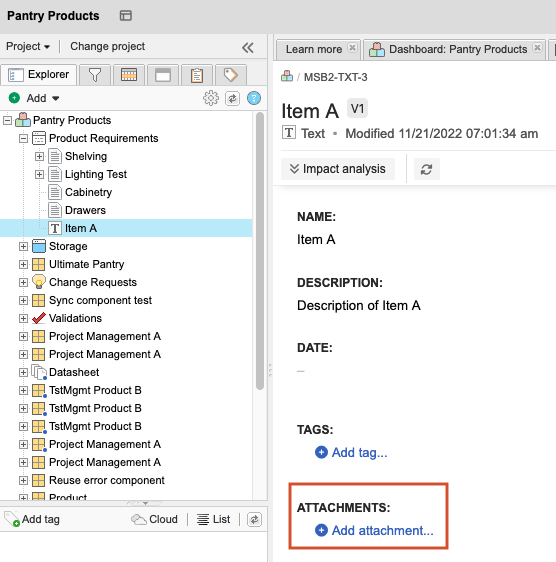
To upload new items, select the Upload tab in the Add File Attachment window, then select Choose file to select the file you want to attach and upload.
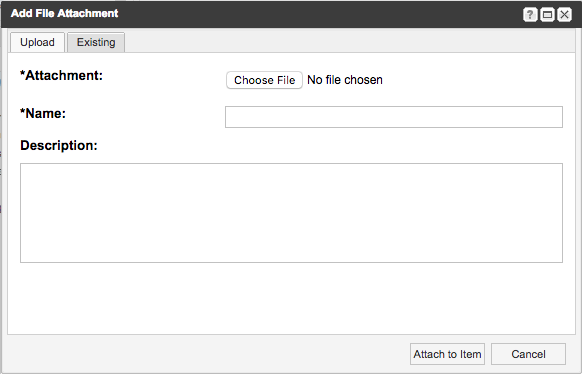
To attach files that are already uploaded to Jama Connect, select the Existing tab in the Add File Attachment window, then select the file you want to attach. Select Show all to see all the files that are already attached to an item.
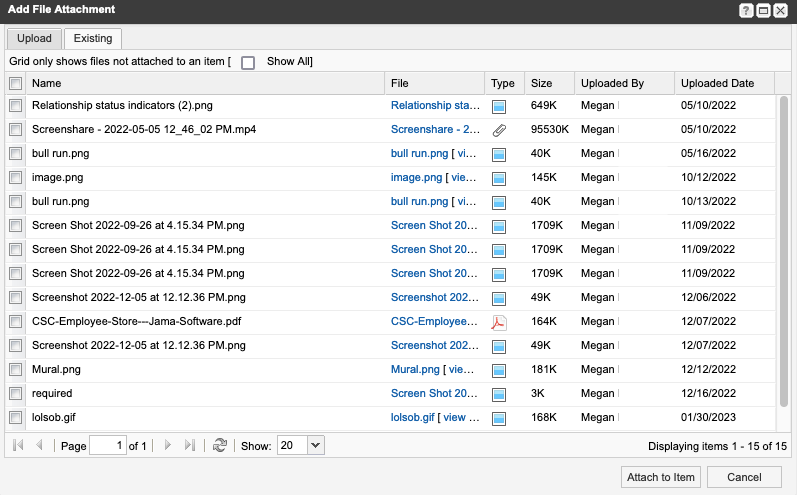
Select Attach to Item.
The file is now shown in Single Item View as an attachment.
To download the attachment, select the attachment name or the down arrow icon.
To delete an attachment, select Remove from item (trash icon).
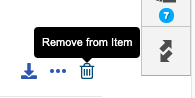
To edit an attachment, select Edit (three dots icon) to open the Edit File Attachment window.
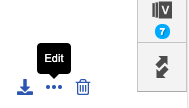
You can then:
Reload the attachment.
Update the name and description.
Upload a different attachment, which overwrites the existing one. To add a new attachment, start from step 1.
Select Save and Close.
The item reflects the changes you made.