Using the rich text editor
When the rich text editor is enabled by your organization admin, you can format text in individual fields and embed other data like images and tables.
With rich text fields you can use text formatting, hyperlinks, images, tables, spellchecker (English), templates, diagrams, graphs, and equations.
Note
The equation editor requires additional licensing. Contact your Jama Software account manager for more information.
If a field is enabled with rich text, you see the rich text menu, which provides rich text controls. These controls are like text editing options in many software applications. You can also use keyboard shortcuts with the rich text editor.
Important considerations
Many third-party reporting tools can't display rich text (HTML) properly.
Integrations with third-party applications might not be able to accept rich text (HTML) data.
Each rich text section can have its own style, making it difficult to control the overall look and feel of your report.
As needed, you can disable the rich text editor.
Whenever a rich text item is saved, Jama Connect deletes certain text (usually code like JavaScript) that might be a security risk. This doesn't affect most data.
Rich text toolbar and buttons
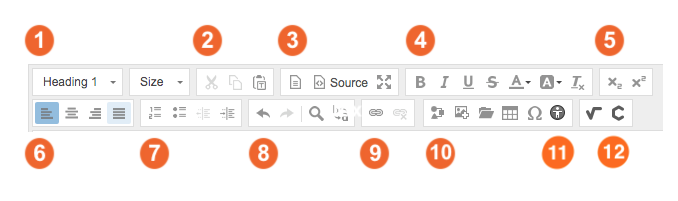
Text style and size
Cut, copy, and paste — Paste action inserts selected text as plain text.
Field view — Insert document templates (must be configured by organization admin), view source code, and fullscreen mode.
Format text
Subscript, superscript
Text alignment
List formatting
Edit text
Special tools — Add diagrams, images, tables, special characters.
Accessibility checker
Equations editor — Math Editor, Chemistry Editor.
The spellchecker automatically underlines misspelled words in red. Cmd+right-click on the word to view spelling suggestions.