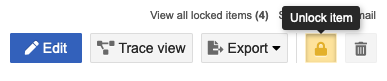Manually lock and unlock items from the toolbar
To prevent others from making changes while you're working on an item, you can manually lock that item.
When you configure List View to show locked items, a gold lock appears next to items that are manually locked.
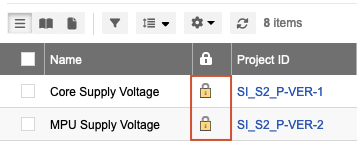
Tip
If you need to access an item locked by another user, contact that user or your organization administrator to unlock it.
To manually lock and unlock items:
To lock an item manually — In Single Item View, select Lock item from the toolbar.

To unlock an item — (Organization or project admins only) In Single Item View, select unlock item from the toolbar.