Lock or unlock items in List View
You can view and unlock items you previously locked by viewing them in List View. When you have multiple items to lock or unlock, you can use the batch edit option in List View.
To use List View to lock or unlock items:
In List View, select the items you want to unlock.
Select the Batch edit icon.
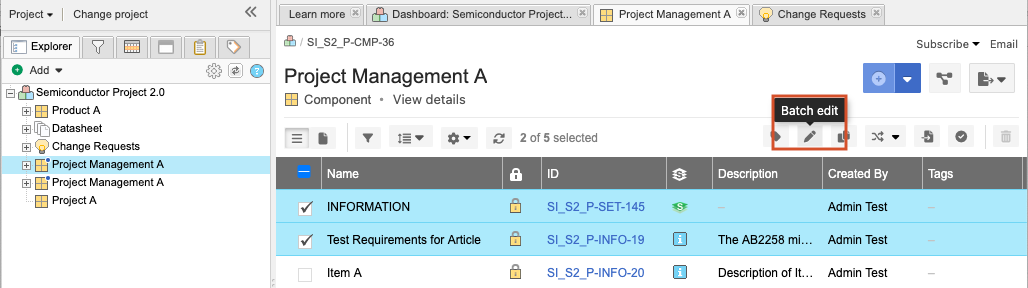
In the Batch edit window, enable Locked Status, then select an option:
Unlock all items
Lock all items
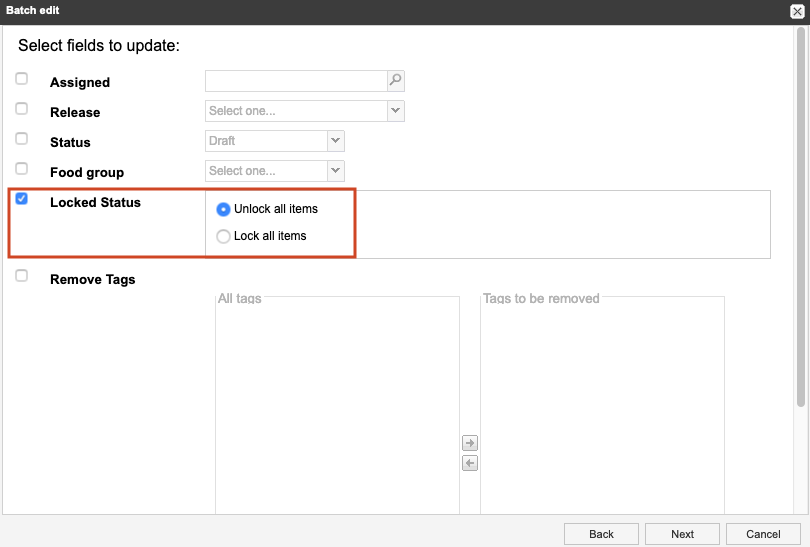
Select Next, comment and notify users as needed, then select Commit.
(Optional) Configure which fields are visible: open the item in List View, select the gear icon, then select Locked, Last Locked By, and Last Locked.
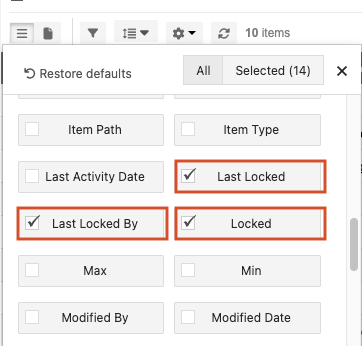
The new columns and results appear in the list of locked items on the My Locked Items tab.