Filter items for targeted results
Using a filter is an easy way to refine your search results. To limit and focus your text search, you can filter content by author, date, or coverage.
Filters can't be saved. If you want to reuse a specific filter, use the advanced filters.
In Projects, select Filter items to open the Filter by panel.

Define how you want to filter your results. Filters are cumulative and the options you select are displayed at the top of the screen.
Keyword — Enter a term in the Keyword field.
Item Type — Templates for sets used within each project. For example, you can filter by System Requirement, Set, Folder, or more.
Author — The person who created or last modified the item.
Direct Coverage — Parameters for upstream, downstream, missing, and suspect relationships.
Last Modified — Time stamp of when the item was last modified.
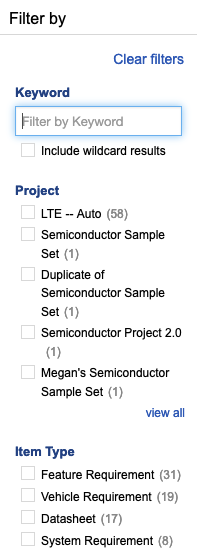
The search results appear in List View.
When you're done, select Hide filters to close the panel.
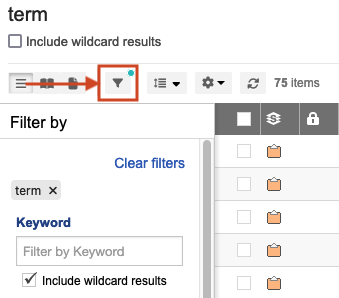
All filters that were applied to the item are preserved and visible at the top of the page.