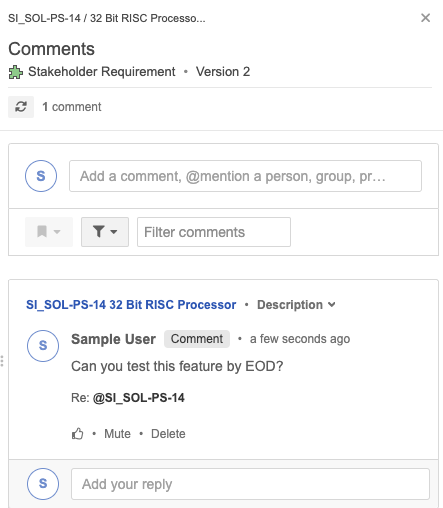Document View
Document View provides a streamlined authoring and editing experience. Like other authoring tools, you can create, edit, and read items all in one view — no need to switch views for each function.
Use the edit feature to quickly edit items without changing views or having to manually track your place in the document.
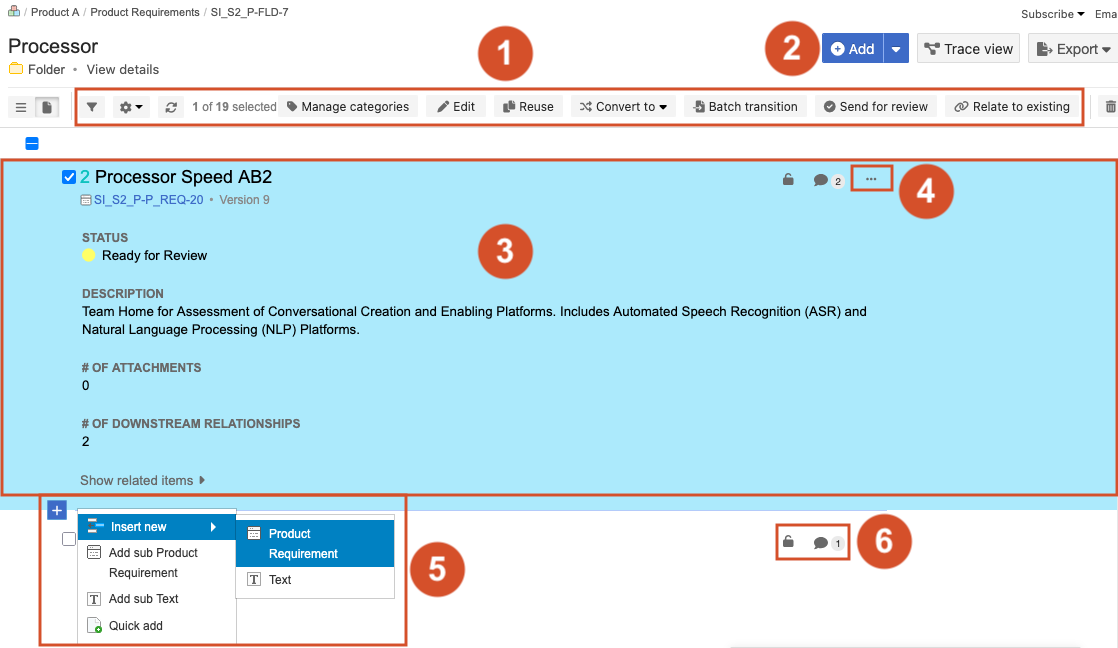
With Document View, you can:
Leverage all the functionality and toolbar actions of Reading View: filter items, configure items, Reuse, Batch Transition, Send for Review, Edit, and more.
Add or insert content from a single screen.
Select an item to open quick edit mode, with the option to expand to full edit mode.
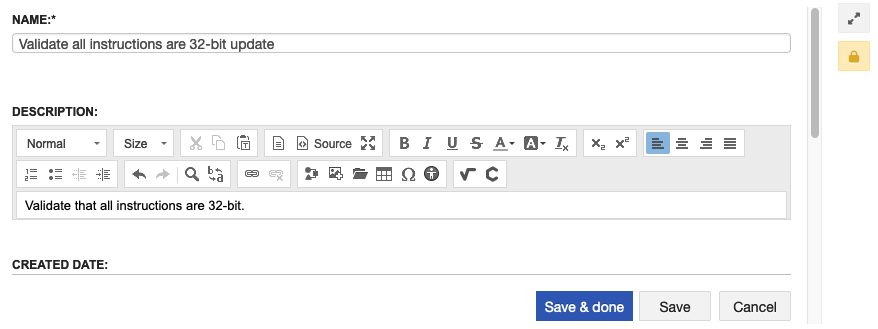
Select the item action menu (horizontal ellipsis icon) to expand the Widgets drop-down menu, then select Relationships to open the Relationships panel.
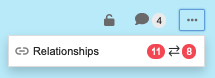
From here, you can:
View existing relationships
Add, update, and remove relationships
Clear suspect links
Filter relationship settings
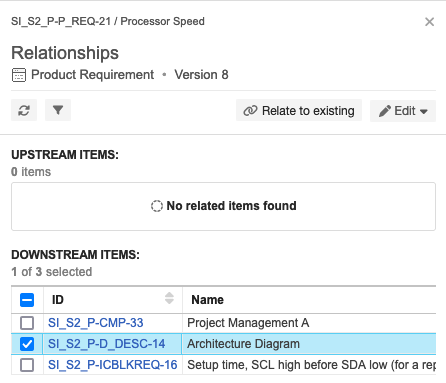
Insert new items without losing your place in the document.
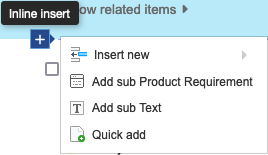
Add comments and lock items. Select an item's speech bubble icon to open the Comments panel, so you can view comments and items at the same time. From the Comments panel, you can:
Read and reply to existing comments
Add, like, mute, and filter comments
@mention a person or group