Reuse baselined items
You can reuse baselined items in the same project or in a different project. Reusable items include folders, sets, components, text items, and a single item baseline.
Note
You can’t reuse baselines created from a filter, a release, individual items, a project, a test plan, a test run, or a test cycle.
To reuse baselined items:
Select a baseline using one of these methods:
Baseline tree — Select the baseline that you want to reuse, then select Reuse baseline from the context menu.
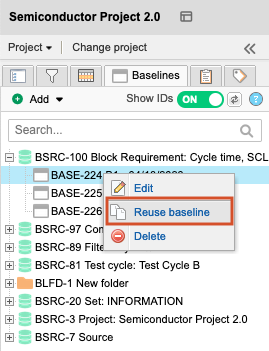
Baseline List View — Select the baseline you want to reuse, then select Reuse.
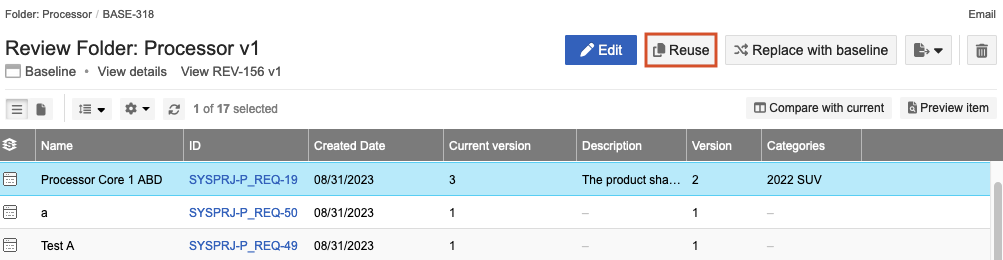
Baseline Document View — Select the baseline you want to reuse, then select Reuse.
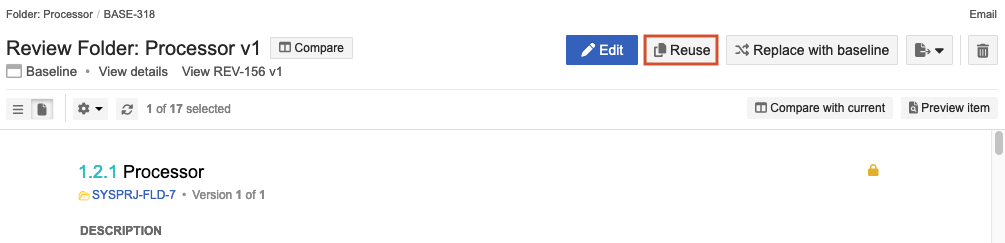
The Reuse baseline window opens with the reused baseline highlighted. You can also select a different baseline.
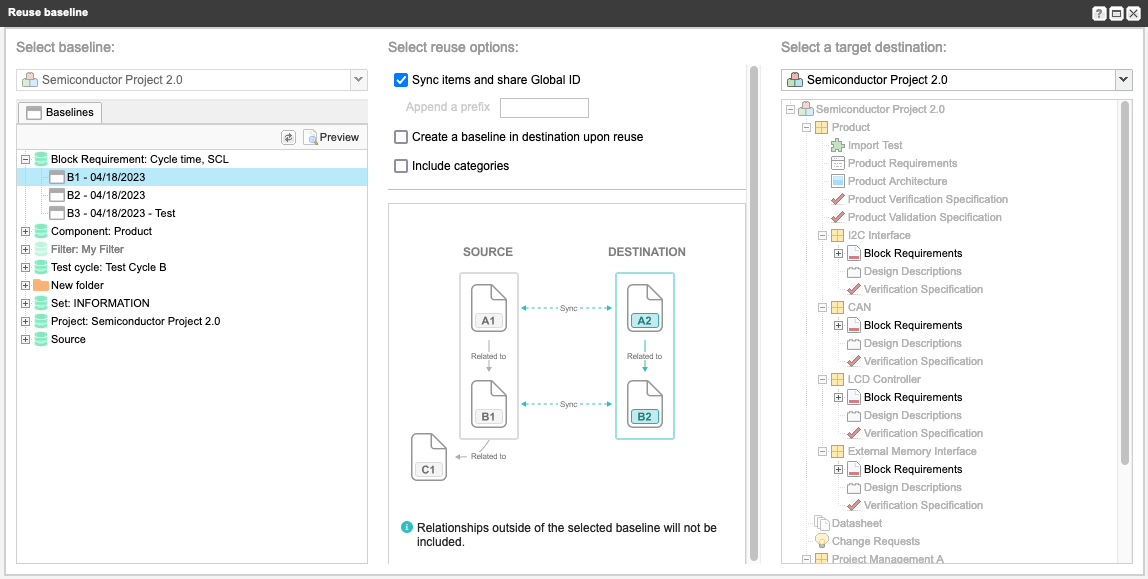
In the Select reuse options section, choose an option:
Sync items and share Global ID — Gives the source item and the destination item the same global ID. With the same global ID. Changes to one item flags the relationship between the source and destination.
Create a baseline in destination upon reuse — Creates a baseline source and a child baseline in the destination project after reuse is successful.
Include categories — Includes categories with the reused items in the destination project.
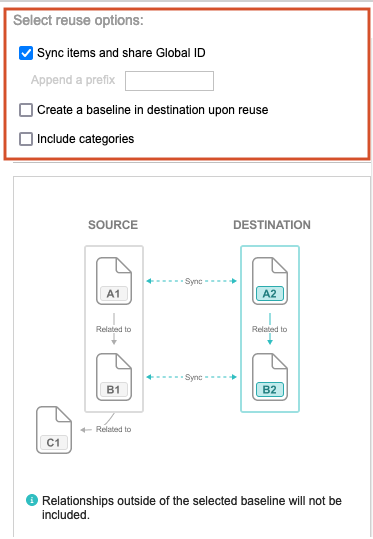
Note
The category isn’t reused if it is deleted from the destination project, or the organization admin reorders or removes the category path.
In the Select a target destination section, choose a valid location for the reused content. For example, when reusing a System Requirement, the target location must include a set of System Requirements.
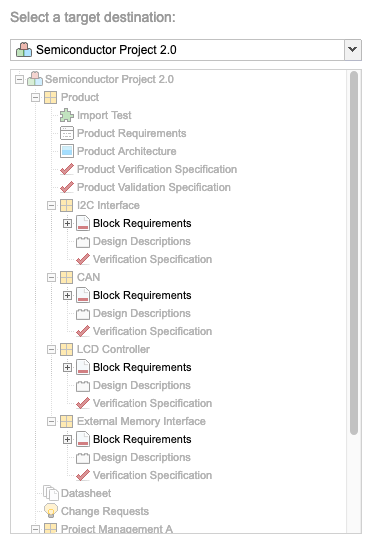
Depending on the options you chose, select Reuse and sync or Reuse.
In the confirmation window, select an option:
Yes
Preview
Cancel
In the Reuse complete window, select an option:
View items — Shows a list of all newly reused items. If the destination is in a different project, a new browser tab opens and displays a list of items.
Reuse again — Reuses the same source items in a different location.
Finished — Closes the window.
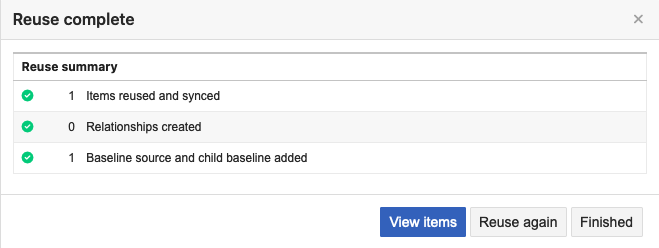
The newly reused items are saved in the specified locations.