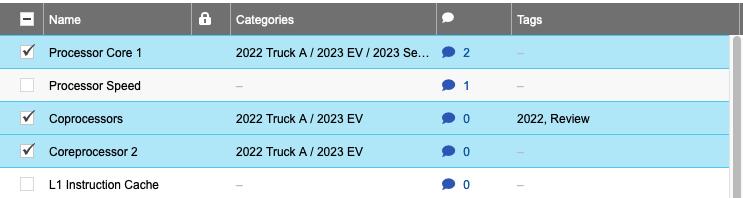Baselines
A baseline in Jama Connect is a snapshot of your project, or a select collection of items (for example, a set or folder of items), at a point in time.
The version of selected items — and their relationships — are forever associated with that baseline.
Important considerations
When you add a relationship to a baseline, the version doesn't change.
Relationships do not change if you replace it with a baseline.
For example, if you have two relationships at the time of baseline version one, make a change to version two, add a relationship to version three and replace it with a baseline, you still have three relationships.
If you select Replace with baseline, all item fields are set back to their values at the time of the baseline. For more information, see Replace baseline with current.
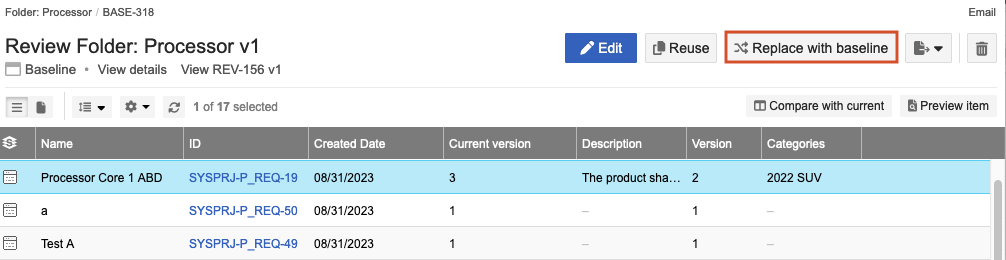
When you select an item with previous versions in the baseline, the historical view of that item opens in Single Item View. Hover over a link to see the available versions for an item. Selecting an item’s link from a baseline routes you to the baselined version — Historical or current. You can also select the gear icon (Show/Hide) to open the drop-down menu, then select Current version and Version to display those columns.
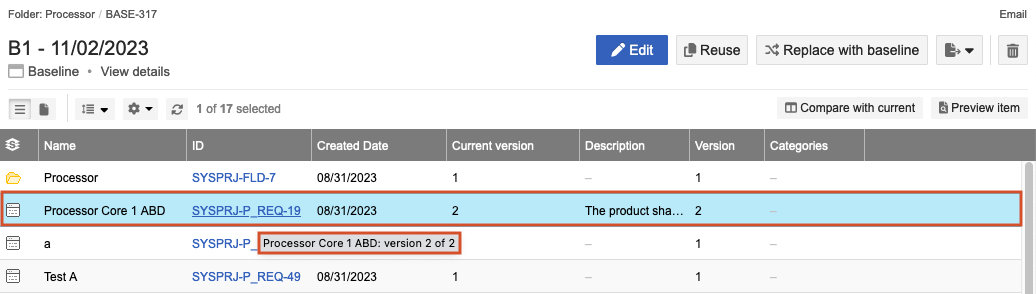
Organization and project admins can unlock locked baselines from the baseline header. This option only appears when a baseline is locked and you have admin permissions.

Baselines that were created before Jama Connect 9.6 now display an icon to indicate that the new fields aren’t available. This icon appears in List View, Document View, in-app comparison summary, and the Preview panel.

What you need to create a baseline
Versioning must first be enabled to create a baseline. Once versioning is enabled, a baseline is created:
Automatically when someone initiates or revises a review
Manually by anyone with read/write permissions
Why are baselines important?
Baselines allow you to capture the state of your content in alignment with key points in your product development lifecycle, such as at key approval gates or when generating documents from Jama Connect. Having the baseline allows you to compare items as they change over time and, potentially, revert to a previous state.
What can I do with a baseline?
Categories feature and baselines
When enabled by an organization admin, historical versions of categories are visible in the baseline. They can’t be configured. To show or hide the Categories feature, select the gear icon.
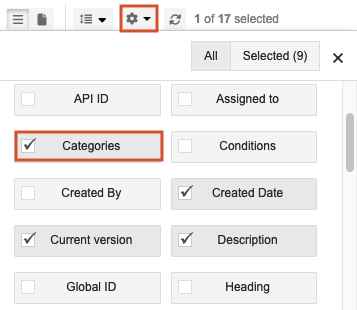
The categories that were applied to the baselined items appear in List View.