Sign a baseline electronically
If your business process dictates that signatures must be applied to collections of data such as baselines, electronic signatures can be associated directly with a specific baseline. Signatures can also be captured and associated with a baseline if signatures are collected during a review.
To electronically sign a baseline:
In the Explorer Tree under the Baselines tab, select the baseline you want to sign, then select View details.
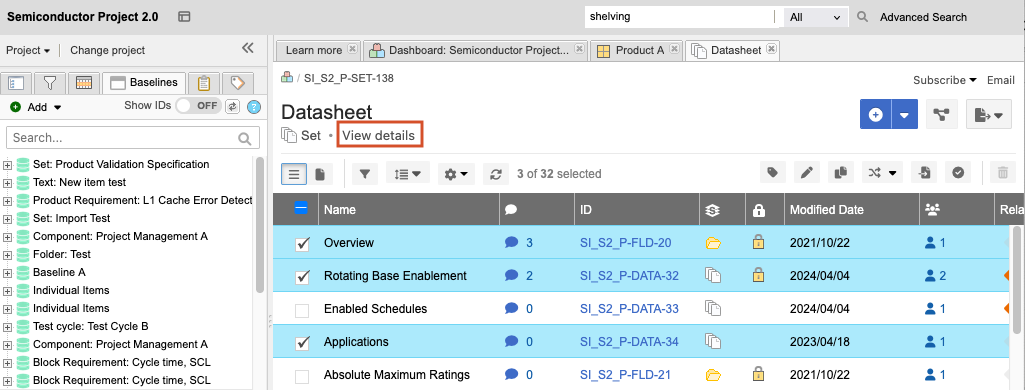
Select Add signature.
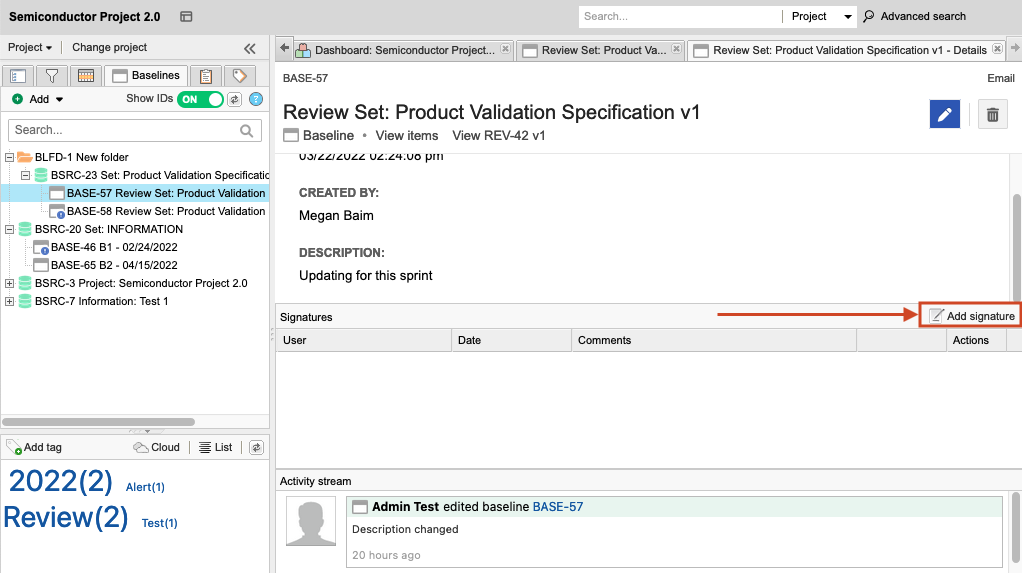
In the Electronic signature window, enter your username, password, and any optional comments, then select Save. Username and password must match that of the logged in user.
If your organization is using SAML for authentication, you are asked to select Sign baseline, then enter your username and password to authenticate your signature.
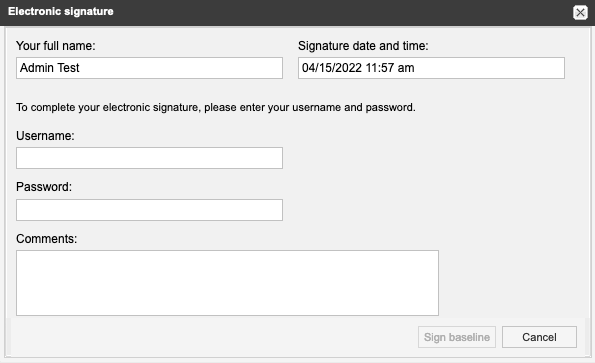
If email notifications are enabled, an email is sent to the moderator or other participants to let them know you’ve signed the review electronically.