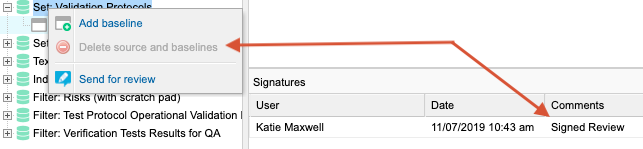Delete a source or baseline
Delete a source or baseline if it was created by mistake or you no longer need it.
Organization and Project Admins only
You need project or organization admin permissions for this task.
To delete a source:
Select the source you want to delete, then select Delete source and baselines.
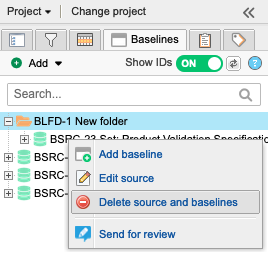
To delete a baseline:
Use one of these methods to delete a baseline from the project.
Select the baseline, then select Delete (trash icon) in the top right.
Select the baseline name, then select Delete.
Important considerations
Delete — Deleting a source deletes all the baselines it contains.
Undo — If you change your mind after deleting a source or baseline, you can select Undo in the success notice.
Restore — You can restore a deleted baseline or source by finding the deletion activity in the projects activity stream and selecting Restore. If you deleted a source that contains multiple baselines, you can restore individual baselines or the source and all its baselines. When you restore a baseline or source, this event appears in the baseline activity stream.
Limitations — You can't edit or delete a baseline that is electronically signed. You also can't delete a source if it contains an electronically signed baseline. However, deleting a project deletes all project content, including baselines and signatures.