Upload an export template for a report
Any user with read/write permissions can upload and export a custom template.
To upload an export template for a report:
Save the template you want to upload to your desktop computer.
Select Export > View all export options to open the All export options window.
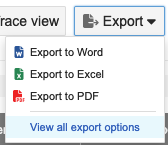
In the window that opens, select Upload a Template.
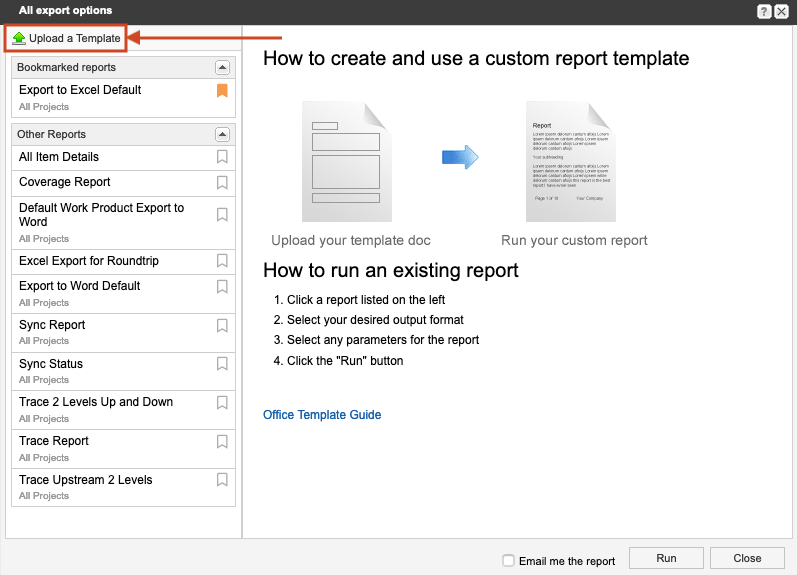
Select Choose File and select the template you want to upload.
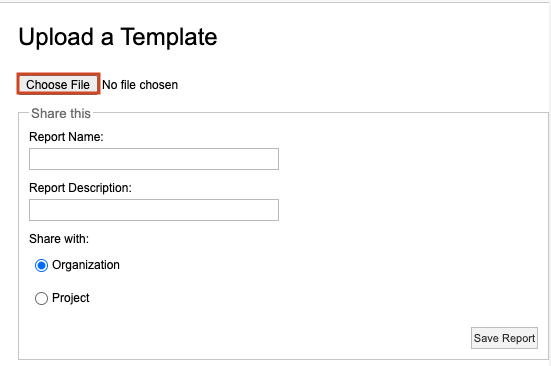
Enter a name and description for the report.
To make the template name and description visible in your export, include these field tags:
Report Name
«reportName»
Report Description
«reportDescription»
For a list of other available field tags you can include in your templates for the current project, generate the Word Template Reference Guide.
Under Share with, select how you want this export template to be available, then select Save Report.
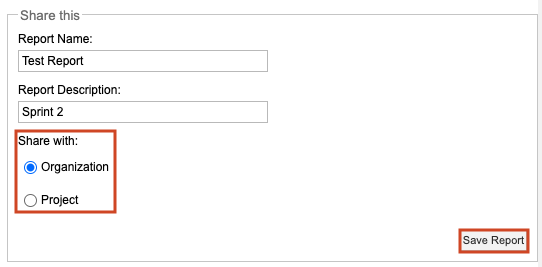
Organization — Available to users in any project. Export templates that are shared with the organization are visible in the left column of the Office Templates window with the label All Projects.
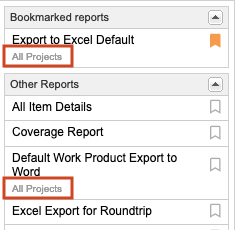
Project — Available to other users in this project only.
Select Run.
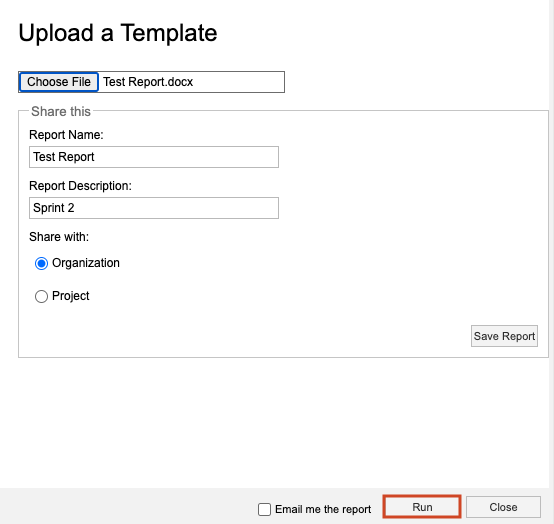
A confirmation message appears with a link to the report.