Export to Excel
If you need to provide data to external stakeholders who don’t have access to Jama Connect, you can export to Microsoft Excel. You can also use round trip to work offline or share data in a format that can be used to update existing data.
Important
Don't use field names in Jama Connect that start with the equal symbol (=). When Excel encounters a field value that starts with =, the cell is interpreted as a formula. For example, if the name of an item in Jama Connect is =1338-1, Excel interprets it as a formula and the value is displayed as 1337.
You can export selected items to an Excel template in two ways:
Default boilerplate template
Office Templates, which can be customized
Note
Excel doesn't support rich text. Jama Connect removes formatting when it exports to Excel.
To export data to Excel:
Select the items you want to export using the Explorer Tree or an advanced filter.
In List View, select the gear icon (Show/Hide) to open the drop-down menu.
Select the fields that you want to include in the Excel output.
Deselect (hide) the fields that you don't want to include.
In the toolbar, select Export.
From the drop-down list, select an option:
For default template — To use the default boilerplate, select Export to Excel. Your results appear immediately.
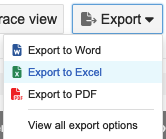
For Office Templates — To customize your template, select View all export options, select an Excel export option, then click Run.
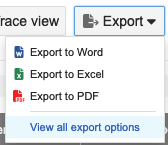
Export to Excel default — Generates an export that includes the fields that appear in List View (one column per field). Not intended for importing data updates to existing items in Jama Connect. Instead, use Excel Export for Roundtrip.
Excel Export for Roundtrip —Includes all available fields. You can edit the resulting spreadsheet and import the changes back into Jama Connect.
A confirmation message appears with a link to the report.
All fields that you plan to update using round trip must be included in the export, including rich text fields like Description. Rich text is output in raw HTML format, so the content can be preserved if re-imported.