Exports
When you need to create a document from your Jama Connect content, you can export the data to Word or Excel. This is useful for stakeholders who don’t have access to Jama Connect.
You can use the standard export to Word and Excel or create a custom export with Office Templates.
Standard export (without a template) — To export data directly to Word or Excel in List View or Reading View, you can use advanced filters or the Explorer Tree.
Custom export (with a template) — Using a template to export data speeds your work and improves consistency. With Excel templates, you can easily create and share your customized analysis. With Word templates, you can create standardized documents that are automatically populated with your data.
To export to a specific template, you download an existing template, then modify it as needed.
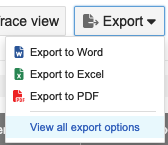
Export template parameter
By default, extra line breaks are removed to improve the published document. This might cause consecutive tables to be combined.
To restore a template to previous export results, organization admins can apply a new parameter to the report parameter field in the template.

Setting | Definition | Parameter |
|---|---|---|
Default | Removes extra line breaks. Consecutive tables are combined. | cleanEmptyParagraphs=true |
Custom | Keeps extra line breaks. Consecutive tables are separate. | cleanEmptyParagraphs=false |
Uploading custom Velocity reports
Your system or organization admin can upload custom Velocity exports that are displayed in the Export window.