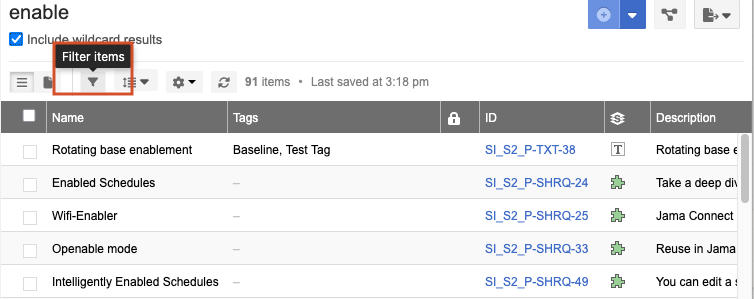Search for content
When you need to search across all projects or within a current project, you can enter a simple query in the search field. For more complex searches, use advanced filters.
Note
You must have read permissions to items for them to appear in your search results.
To search for content:
In the header next to the Search field, select where you want to search using the drop-down menu.

Project — Within the current project.
All — Across all projects where you have access.
Enter your query in the search field and press Enter.
A wildcard is automatically added to the end of your search term. For example, if you search for
enablethe wildcard returns the resultsenable,enablement,enables,enabling, etc.

(Optional) Select Include wildcard results to add a wildcard to the front of your search term. For example, if you search for
enableand select this option, results returnopenable,alienable,tenableness, etc.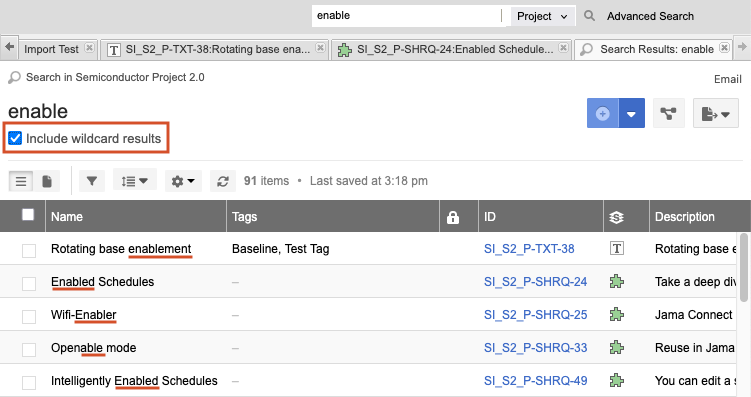
The results of your query appear in a list. To refine your search, select t Filter items (see Filter items for targeted results for details).