Advanced filters
With the Advanced filters feature you can save a filter (a set of rules or conditions) for later use, as well as share it with other users.
This feature lets you add advanced filters, edit advanced filters, bookmark them, filter the Explorer Tree, and send items for review.
Best Practice
For best search results and quality performance, make your filters as specific as possible to return only the results you need. If you run a filter against all your Jama Connect projects, the results you get might be too broad to be helpful and performance can be affected by such a large data set.
Rules and conditions
Each rule is matched to a specific item type or to all item types that meet a specified condition.
A condition describes specific attributes of an item such as fields, tags, relationships, location, keyword, or if the item has children.
Each rule can contain any number of conditions.
A rule can be set to return items that follow any one of the conditions, all conditions, or none of the conditions.
Finding advanced filters
To display a list of existing filters, select Filters in the left panel next to the Explorer Tree tab.
To find out the author of a filter, hover over the filter name.
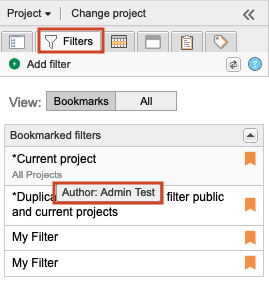
Important
Only organization admins can delete filters that they didn't create. Before deleting a filter, make sure the filter isn’t in use. When you delete a shared filter, it's deleted for everyone.