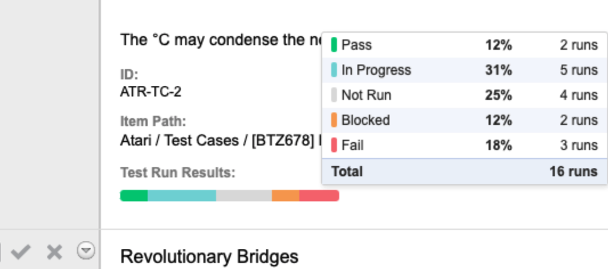Add a Test Run Results column
The Test Run Results column displays the status of all downstream test runs. You can add this column to test cases in reviews, List View, and Trace View.
To add a results column:
To add a column in List View:
From the gear icon, select Test Run Results.
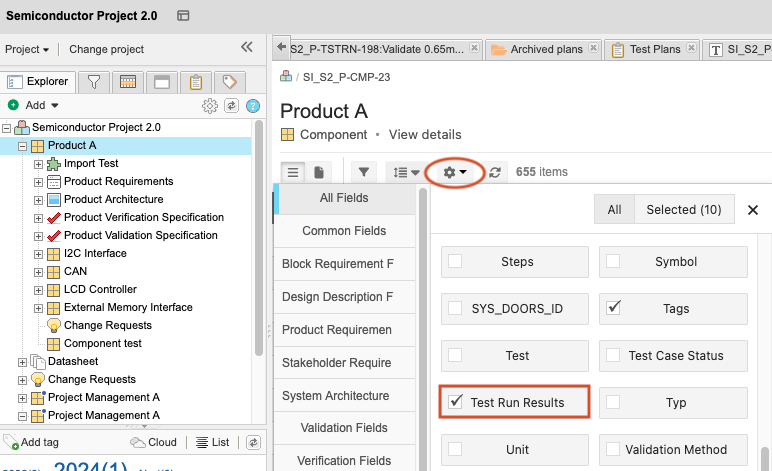
Hover over the progress bar to view the status for each test run.

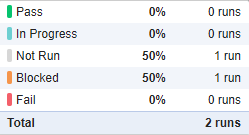
To add a column in Trace View:
From the gear icon, select Test Run Results.
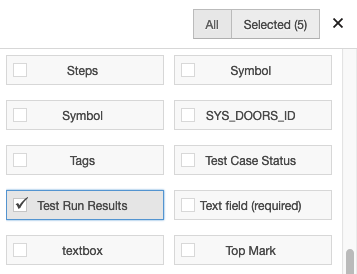
Hover over the color bar to view the status for each test run.
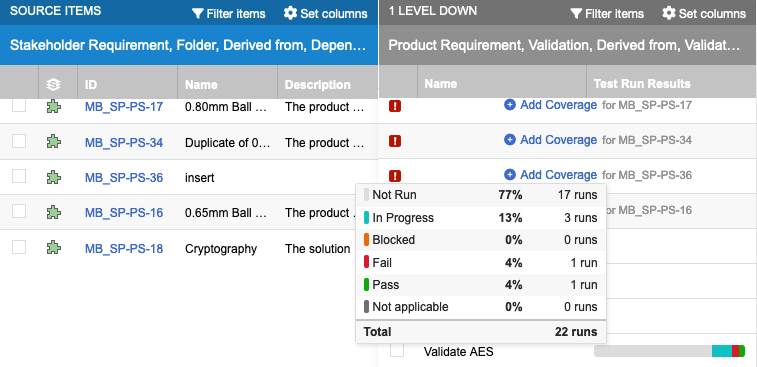
(Organization admins only) To add a column in reviews:
Select ADMIN > Organization, then select Item types.
On the Item types page, select Test Case > Edit.
Your admin might use a different name for Test Case, like Verification. To confirm the item type, look at the Use as section in the Edit Item Type window.
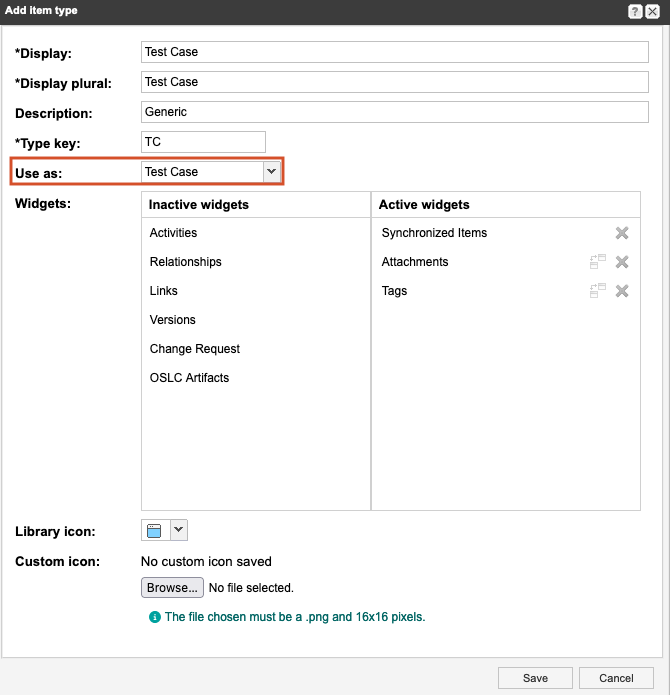
Select Save.
Select Test Case > Views and enable the Test Run Results field for Reading View and Single Item View.
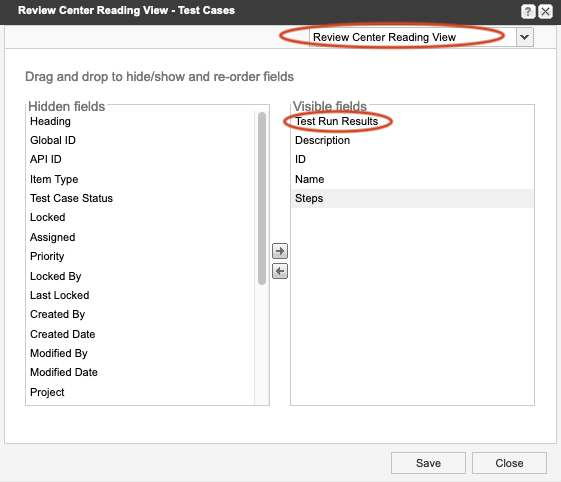
In a review with Test Case items, the results rollup bar now appears.
To view the status for each test run, hover over the color bar.