Add a test plan
You can add test cases to a plan, edit, duplicate, or delete the plan, send it out for review, and archive the plan.
Note
You must have read/write permissions for the entire project to create a test plan.
To add a test plan:
Select the Test Plans tab in the left panel.
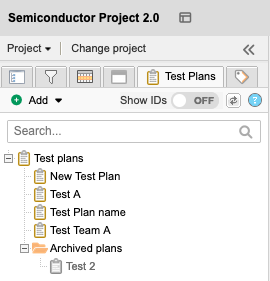
Select Add > Test plan.
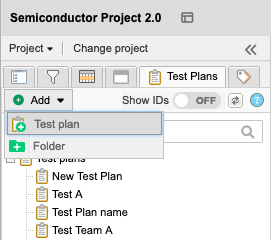
In the window that opens, enter the name and description of your new plan. An organization admin can edit the default template included in the test plan description.
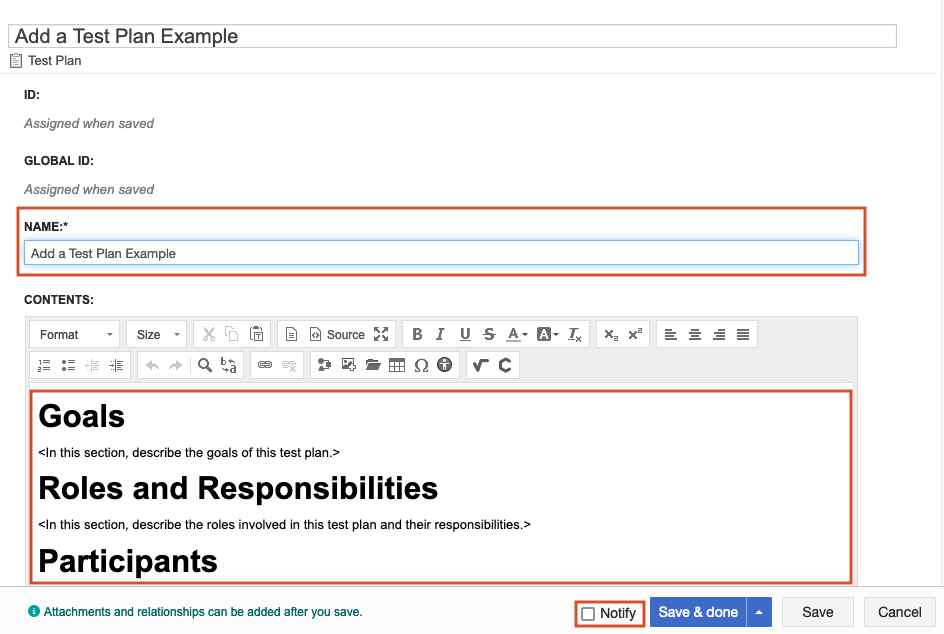
To let others know that you created this plan, select Notify. You can leave a comment and notify a user or group by email.
Select Save & done.
The new test plan appears at the top of the list in the Test plans table.