Add signer role
As a moderator, you can enable the signer role for other approvers. This allows them to associate their role with their signature. Signer roles are created from user group names.
If your moderator is inviting a user from outside of Jama Connect, they must log in and register before you can assign them to a group. After your organization or project admin adds them to a group, the moderator can edit the review to give them a signer role.
To add a signer role
Make sure electronic signatures and signer roles are enabled in settings.
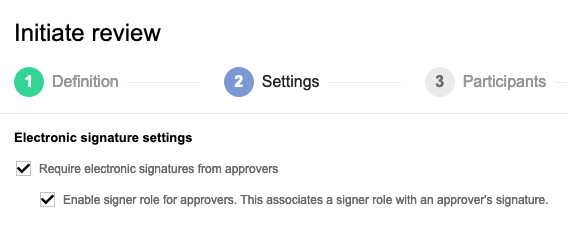
To invite participants, select the user and use the Signer role drop-down menu to assign a signer role to that user.
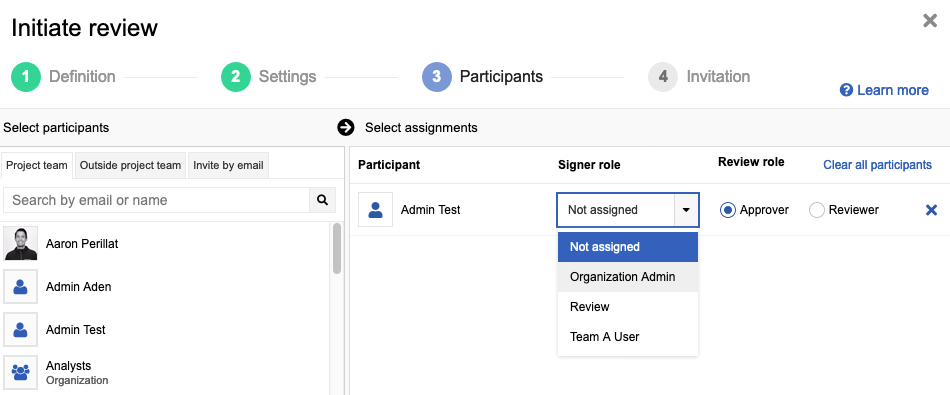
If the user belongs to multiple groups, choose their role as signer from multiple options.
If the user doesn't belong to any groups, their role is "Not assigned."
To add a signer role, create a user group with a name that indicates the role you want to represent (for example, QA, Business Analysts, Security). The person you want to assign the role to must belong to that group.
If you select a group in the participants panel, select Add all users. The signer role defaults to the name of that group.
Select Initiate review.
Approvers assigned a signer role are notified of their role in their email invitation.
After a review is signed, anyone with permission to a review can view signer roles that were used for a signature under review activity.