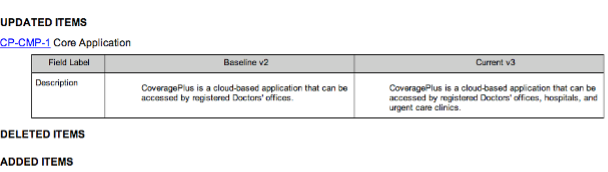Run a Baseline Comparison report
The Baseline Comparison report displays a side-by-side comparison of items and relationships in two baselines.
This report compares two specific states of selected items at a certain point in time. For example, to see what has changed between two baselines, you can compare the baseline that's created when you open a review with the baseline of the completed review.
Note
When comparing baselines, the hierarchical order must be the same between the two baselines. If items are reordered in the Explorer Tree from one baseline to the next, the report shows incorrect or no results.
To run this report:
From the project with the baselines you want to compare, select Reports > Run report in the upper-right corner of the header to open the Run Reports window.
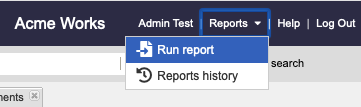
From the list of reports in the Run Reports window, select an option for this report:
Baseline Comparison — Word format
Baseline Comparison (PDF)
Define the report:
Select the format of the report.
Navigate to and select the two baselines you want to compare.
(Optional) Include relationships and version comments.
(Optional) Select Email me the report to receive it by email.
Select Run Report.
Items added or deleted between the compared baselines are noted at the top of the report.