Export data from DOORS
Before you can import data from IBM DOORS to Jama Connect, you must first export it to an HTML .zip file.
To export data from DOORS:
On your local system, create the export target folder in the local drive/directory.
Open a DOORS module that you want to export and make sure there are no active filters.
Select File > Export > HTML.
Select Layout > Table.
Select Export > Current.
Select Links to import links as relationships and create the necessary field in Jama Connect.
Select a folder or location where you want to store your DOORS files.
Browse to the target folder and select Export.
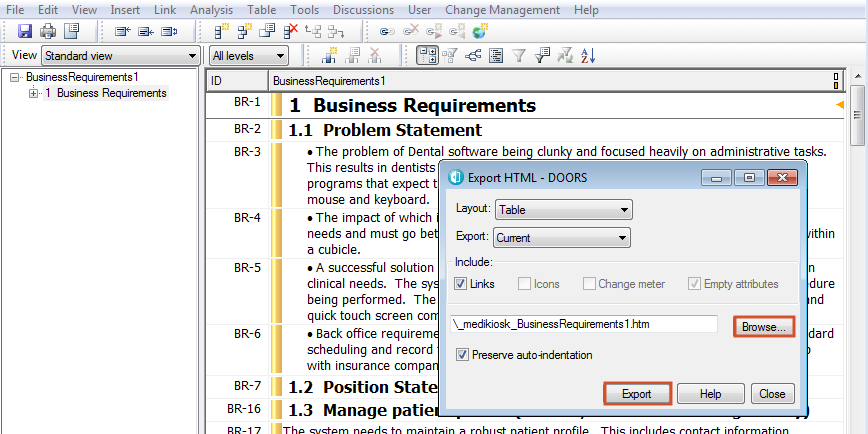
Without making changes, create a .zip file to the target folder that contains the exported HTML content.
Important
Changing or moving the exported files before compressing them can create unreliable results.
Images in the item description are imported. Comments, attachments, and item history aren't imported.