Edit an item
You can edit a saved item any time you need to add or change its information.
Important considerations
You must have create/edit permissions to edit an item.
A field must be enabled for read/write permissions.
If a field is disabled for editing, it might have been configured to be read-only by an organization admin, locked by another user, or locked through a workflow.
Single Item View automatically displays items in a read-only format.
To edit an item:
Select the field you want to edit, using one of these methods:
Select the field.
Hover over the field and select the pencil icon to make it editable.
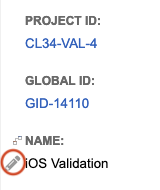
Select Edit from the toolbar.
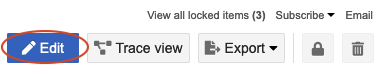
Edit the item field, as needed.
When you're done editing, select an option:
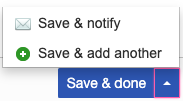
Save & done.
To save and add another item of the same type, select the arrow on the middle button, then select Save & add another.
To save and notify other Jama Connect users, select the arrow on the middle button, then select Save & notify.
Tip
To add a version comment when you save the item, see Version Comments.
Select Save Changes to complete the edit and create a new version of the item.
A confirmation message confirms that the item was successfully changed.