Insert rich text diagrams
Diagrams can be anything from basic shapes to more complex modeling and business process flows. Once saved, a diagram is an editable image within the rich-text field.
Important considerations
You can't copy and paste between the diagram editor and other applications.
You can’t import images from other diagramming tools.
To insert rich text diagrams:
Select Diagram in the Rich Text toolbar to open the Graph Editor window. If you highlight an existing diagram before selecting the button, it appears in the window for editing.

In the Graph Editor window, create new shapes by dragging from the menu on the left and dropping to the canvas.
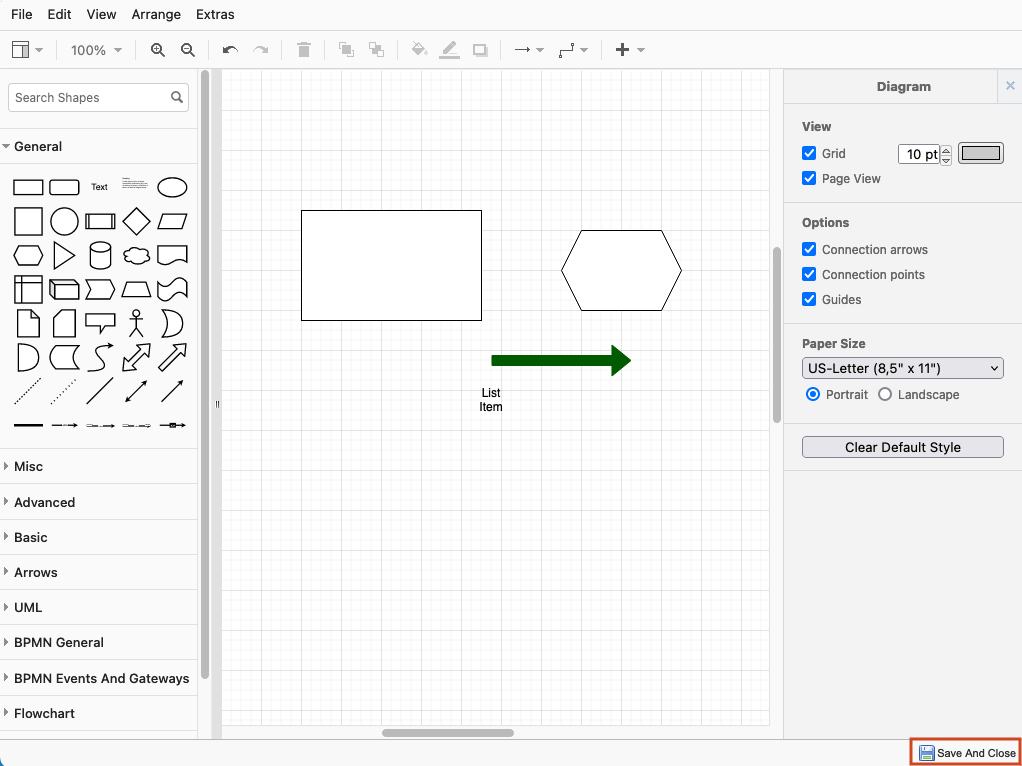
To add shapes, icons, tables, or text, or to use the search function, use options in the left pane. For more information, see MXGraph Editor.
To format style text and arrangement, use the options on the right.
When finished, select Save and Close to insert your image into the field.
The image you inserted appears in the field.