Add and edit tables with rich text editor
You can add a table to an individual field using the tools section of the rich text editor. You can also edit the table.
Best Practice
Although you can import tables from other documents, they can be difficult to work with once imported, and they don’t export cleanly. Instead, create tables manually in Jama Connect.
To manage tables with rich text editor:
To add a table, select the Table icon in the Tools section of the rich text editor.

To format a table, select any table cell, then select the preferred action.
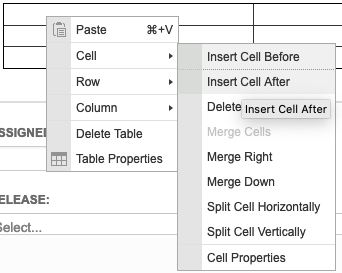
To resize a table, select its borders.
To add space above or below a table, hover your mouse near the space, then select the arrow that appears on the right.
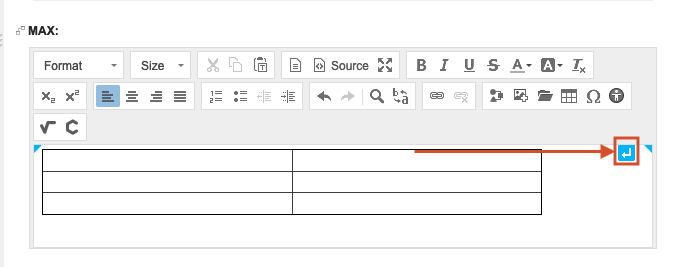
Select Save & done.
The changes you made are now reflected in the field.