Insert equations in rich text fields
With this editor, you can create complex equations and edit them in Jama Connect. These are converted into images for safe storage and export, but are always editable when you have a MathType license.
For more information about how to create mathematical equations or chemistry formulas, see the MathType User Guide.
Important considerations
Your organization determines the total number of floating licenses, which are available on a first-come/first-served basis. If a license is available, you can use it by opening the Equation Editor. To release the license, close the Equation Editor. If a license isn’t available, try again in a few minutes or contact your admin for help.
The MathType Equations Editor requires a separate license. Contact your Jama Connect administrator or sales representative to inquire about purchasing this license.
To insert equations in rich text fields:
To add a new equation or formula, open the appropriate editor by selecting its icon (Math Editor or Chemistry Editor), then select the equation or formula you need.
To edit an existing equation or formula in your item, use one of these methods:
Highlight the equation/formula, then select the appropriate icon for the editor you need.
Select the equation/formula to open the appropriate editor.
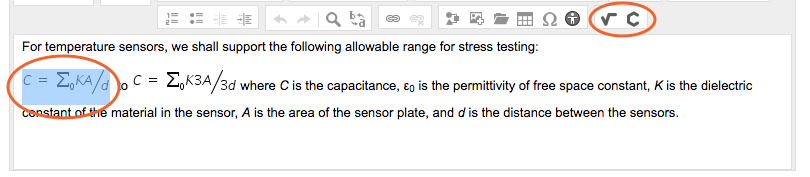
The equation you inserted appears in the rich text field.