Configure email notifications and subscriptions
Before you can subscribe to email notifications, you must first configure your profile to be able to receive these notifications.
If others subscribed you to certain notifications, you can’t unsubscribe from them. You can, however, mute them if your organization admin has enabled this functionality.
To configure your profile for email notifications and subscriptions:
Select your name in the header to open the My Profile window.
Select My Subscriptions, then select the subscriptions you want to see:
Me — Subscriptions you created
Others — Subscriptions created for you by others


Define how often you want to receive notifications using the drop-down menu at the bottom of the window. The system automatically checks for new notifications every 5 minutes.
Immediate — Receive an email as soon as the activity occurs.
Daily — Receive a batch of notifications in one email per day.
Weekly — Receive a batch of notifications in one email per week.
Mute All Notifications — Silence all item subscription emails.
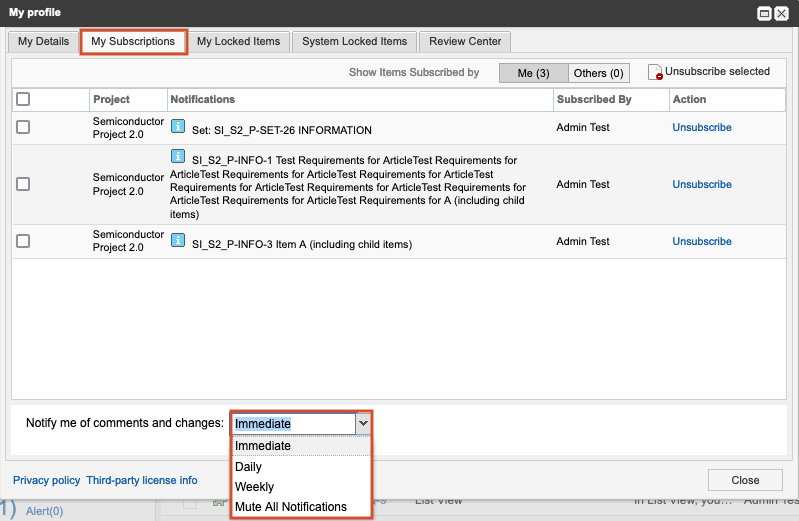
Note
Muting notifications affects only email concerning your item subscriptions.
Select Close.
Your profile is now configured for notifications and subscriptions.