Benefits of organizing your baseline tree
Organize your baseline tree to reflect how your organization works.
Project and organization admins can reorganize the baseline tree by dragging and dropping sources and folders.
Organizing baseline sources and folders
Use drag and drop to move baseline sources from one location to another, from the root level to a folder, and between folders.
Baseline folders can be created at the root level or added to a folder. Use drag and drop to reorder baseline folders.
If you hover over an icon or name in the baseline tree, hover text describes the contents of the item.
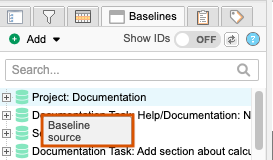
Editing a source name creates an event in the project activity stream. In the activity stream, select the baseline source ID to open the baseline tree and view the highlight.
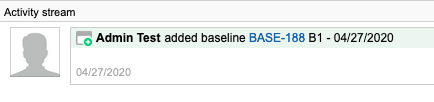
Searching and identifying baselines, baseline folders, and baseline sources
When you type a name in the search field, the results are highlighted so you can find them easily.
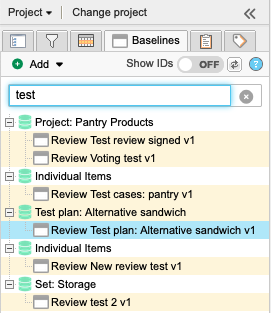
When you clear the search field, the results from the previous search are expanded and highlighted in the baseline tree.
When you create a folder or baseline, it is highlighted in the baseline tree.
If you accessed the baseline from a link or if the Explorer Tree hierarchy is collapsed, select Find me to locate the baseline in the baseline tree.
When you toggle Show IDs to On, the baseline IDs are displayed in the baseline tree. When the IDs are visible, you can search for them using the baseline search box.
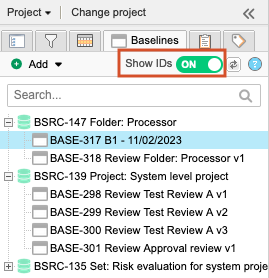
When you select the baseline ID in the activity stream, the source is expanded and the baseline is highlighted. Use the baseline activity stream to monitor activity, quickly find a baseline ID, or see if a signature is revoked.

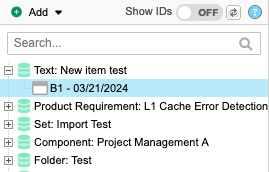
A link is added in the baseline header when a baseline is created from a review or a new revision of a review. Use the link to navigate to a specific review quickly.
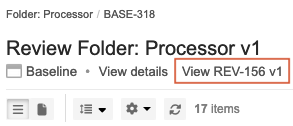
Creating and renaming baselines and baseline folders
Once a baseline is created, the collection of items in the baseline can't be changed. You can, however, change the baseline name and description.
Users with a creator license and permissions for project or organization admin can create, edit, and delete an empty baseline folder.
Anyone with read/write permissions can edit, delete, or restore a baseline that they created. However, you must have project or organization admin permissions to edit, delete, or restore baselines created by others.
Create a baseline folder using one of these methods:
From the Add drop-down menu, select Folder.
Select the folder, then select Add Folder.