Edit a baseline
Once a baseline is created, the item content can't be changed. You can, however, change the baseline name, description, and baseline status.
Important considerations
Anyone with read/write permissions can edit, delete, or restore a baseline that they created.
You must have project or organization admin permissions to edit, delete, or restore baselines created by others.
You must be an organization or project admin to edit a signed baseline.
To edit a baseline:
Select the Baselines tab in the Explorer Tree, then select the baseline you want to edit.
Edit the baseline using one of these methods:
Select the baseline and select Edit.
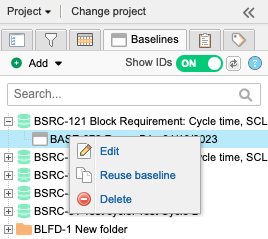
In the upper right corner of the main panel, select Edit.

In the window, enter your changes and select Save & done.
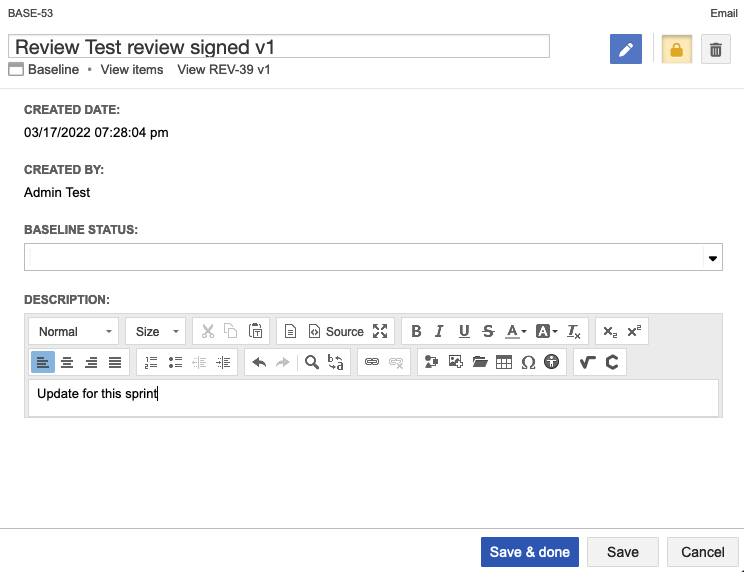
Your changes appear in the Explorer Tree.