Locate an existing baseline
When anyone creates or publishes a revision of a review, a baseline is automatically generated. Knowing where to look for an existing baseline can be helpful when you want to compare changes in a review that has multiple versions.
You can find a baseline for a specific project from the Explorer Tree or Single Item View.
Explorer Tree
Use the Explorer Tree to quickly find a baseline.
Select the Baselines tab of the project you want to look at.
Type the baseline name in the search field. The results are highlighted so you can find them easily.

Expand the source to see all the baselines from the same source, then select the one you want. If a baseline was created from a review, it is preceded by the word "Review" in the name.
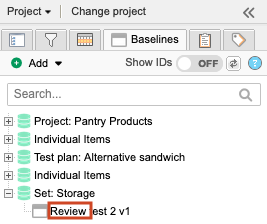
Select the baseline to view its contents.
Single Item View
Use the Versions information in Single Item View to see which versions of that item are associated with specific baselines and reviews.
Open the item in Single Item View.
Select the Versions widget on the side toolbar.
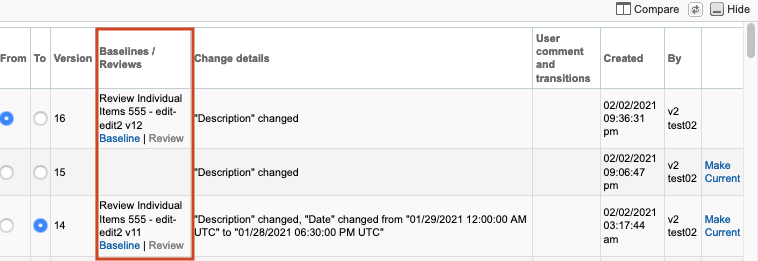
The list of reviews and baselines is displayed in the bottom panel under the Baselines/Reviews column.