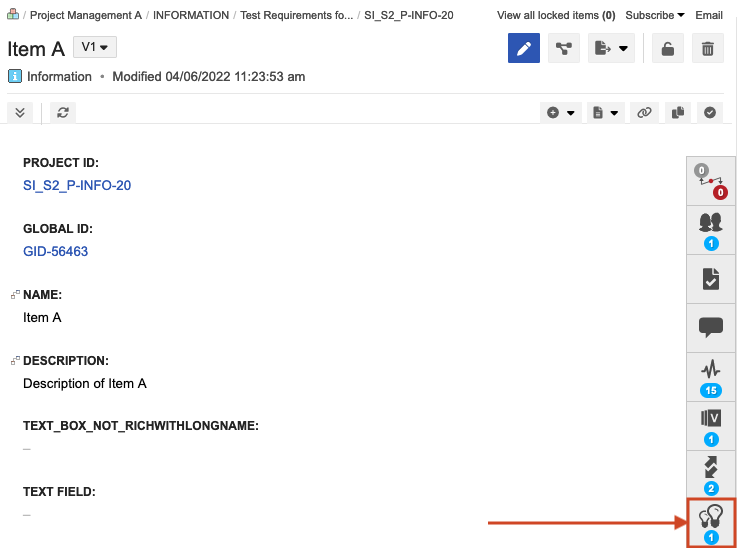Add a change request and associate items
When an item needs to be altered, you can add a change request, which helps track the requested change.
As the author of a change request, you can capture the details of the requested change, manage the status of the change request, add and update the associated items, and close the change request as item updates are made.
Note
The change request must be an available item type for your project. Available item types are managed by the project admin.
To add a change request:
Create a new set of Change Requests in your project:
Select the project and select Add > New item > Set of... > Change Requests.
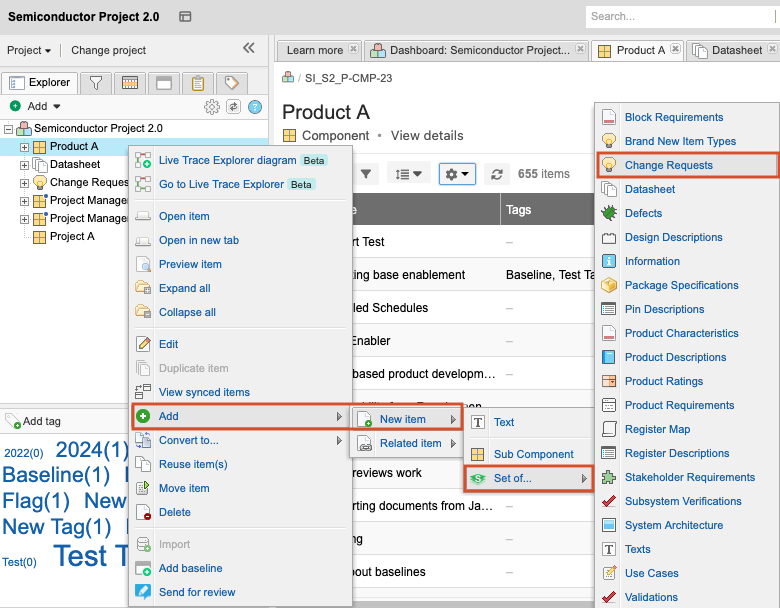
In the Add Item window, enter a name for the set, for example, Change Requests.
Select Save & done.
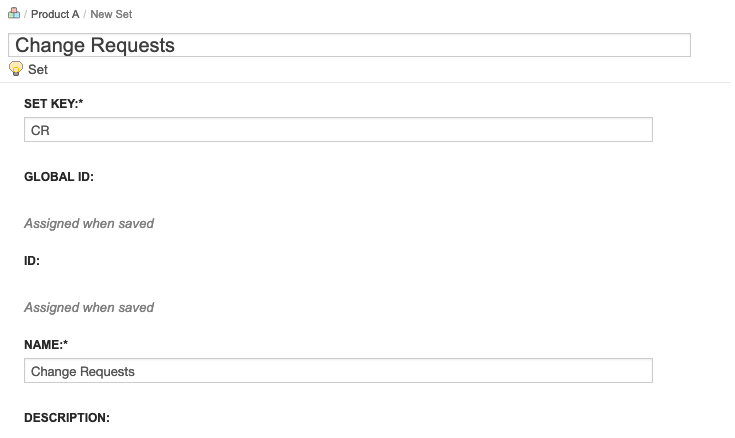
Add a new item to that set.
Select the item, then open the bottom panel by selecting the bell widget (Items to be changed) from the side toolbar. This widget only appears when configured by an organization admin.

Select Associate Items in the bottom panel, select the items that apply to this change request, then select Associate.
Important
Change request items can't be associated with other change request items.
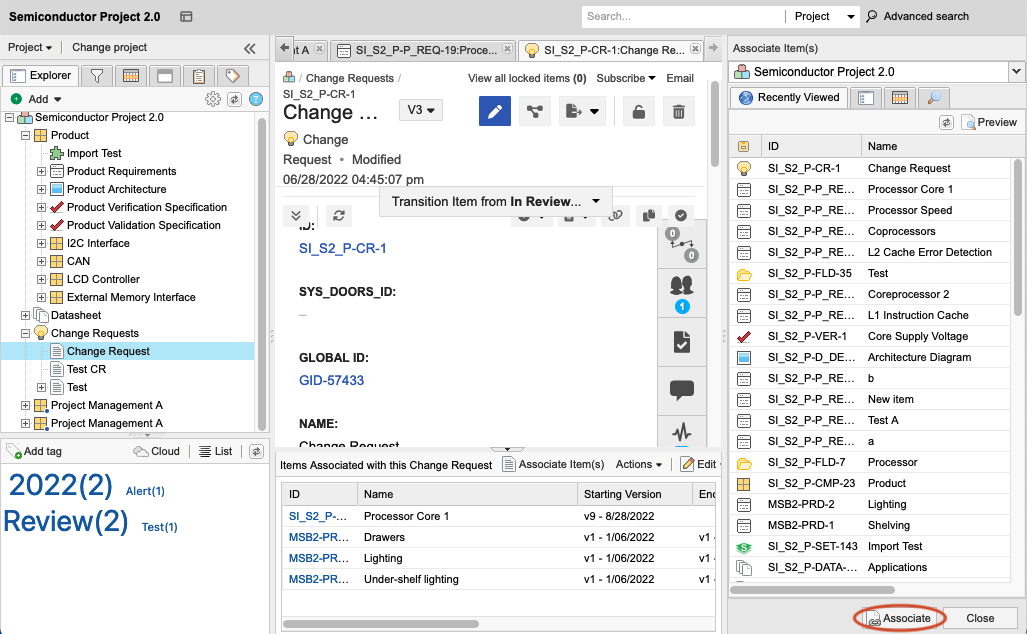
The associated items appear in the bottom panel with links to those items. Each item includes the starting version (when the change request was introduced) and the ending version, which fulfills the change request.
When you view other items that were associated with this change request, you see the same widget in the right toolbar of their Single Item View, as well as any change requests they're associated with in the bottom panel.