Add an item
Even if you import data from another application or sync data from another tool, you can also add a new item to your project as needed.
You can add an item to a project from several places in Jama Connect. The list of displayed items includes only item types that are valid for the selected location.
Before adding a new item, make sure your project includes an item set for that item type, unless it is a text item.
Important
You can't add items in filters or in lists of mixed item types.
To add an item to your project:
Open the Add item window using one of these methods.
Select the project name — In the Explorer Tree (or wherever in that project you want to add an item), select the project name, select Add > New item, then select an item type from the list that appears.
Add drop-down list — In the project where you want to add the item, select Add at the top of the left panel, then choose the item type from the list that appears.
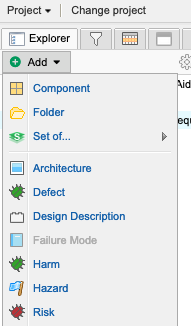
Toolbar — From the toolbar above Single Item View, List View, or Reading View, select Add, then choose the item type from the list that appears.
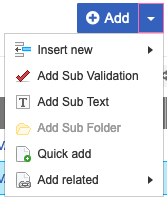
In List View, if the list contains items of a single item type and no items are selected, you can add an item of the same type, a text item, or a set to the bottom of the list.
If an item is selected, use one of these options.
Insert new to insert a new item below the selected item.
Add Item Type as child to add an item as a child item of the selected item.
Add related to add a related item to the selected item. If a relationship rule was applied to that project, only item types that meet the rules are available for that selection.
Quick add add items in a set of the same item type.
Select the location where you want to add the new item in the window that opens (invalid locations are disabled), then choose Select & Close.
In the Add Item window:
Fill in the fields for the selected item type.
(Optional) Select Notify to add a notification comment and select users or groups to notify about the creation of this item.
Comments are included in the version notes for the item and are displayed in the stream.
Tip
To add a version comment when you save the item, see Version Comments.
Select Save or Save and Close.
Select Commit.
The newly created item is now included in your project.