Enable or disable item widgets
Widgets are small embedded applications that add functionality to item types.
Organization Admins only
You need organization admin permissions for this task.
Available widgets include:
To enable or disable widgets:
Select ADMIN > Organization, then select Item types.
Select Edit in the row of the item type where you want to enable or disable widgets.
To enable a widget, select the widget's name in the Inactive widgets column to move it to the Active widgets column.
Each widget in the Active widgets column has a synchronize toggle button next to its name (gray = disabled; black = enabled).
Note
Adding the relationship widget automatically also adds the Relationship Status Indicator. They can’t be used separately.
To indicate that a widget can be synchronized, select its synchronize toggle button
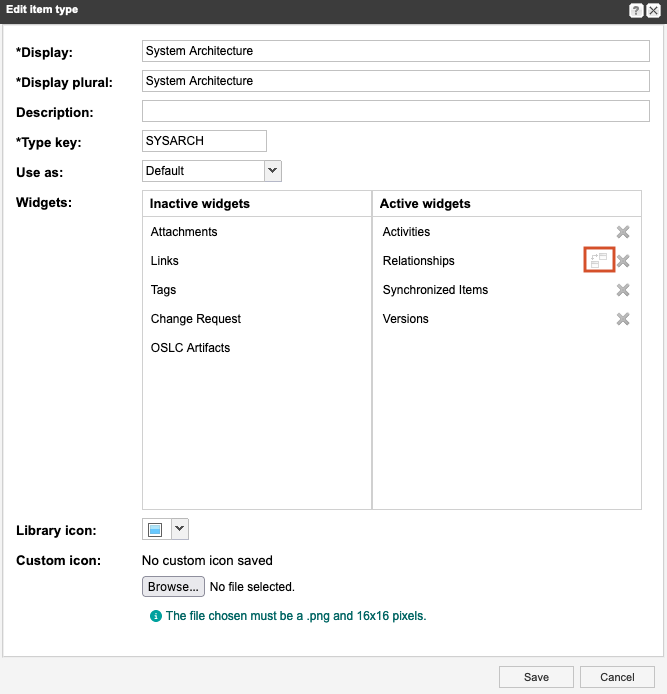
Note
If you disable synchronization for a specific widget, when an item of that type is synchronized, that widget isn't included in synchronization, nor is that widget taken into account when sync status is calculated.
To disable a widget, select the X next to the widget's name in the Active widgets column.
Select Save.
Your changes are saved and any new item widgets are now available to users.