Save an existing diagram
When you copy an existing diagram as your own, you can modify an individual tile or the entire diagram, rename it, or delete it.
Important
Users with creator licenses can access saved diagrams only in projects where the Live Trace Explorer Admin setting is enabled.
To save an existing diagram:
From the top navigation, select the Actions menu, then select View saved diagrams.
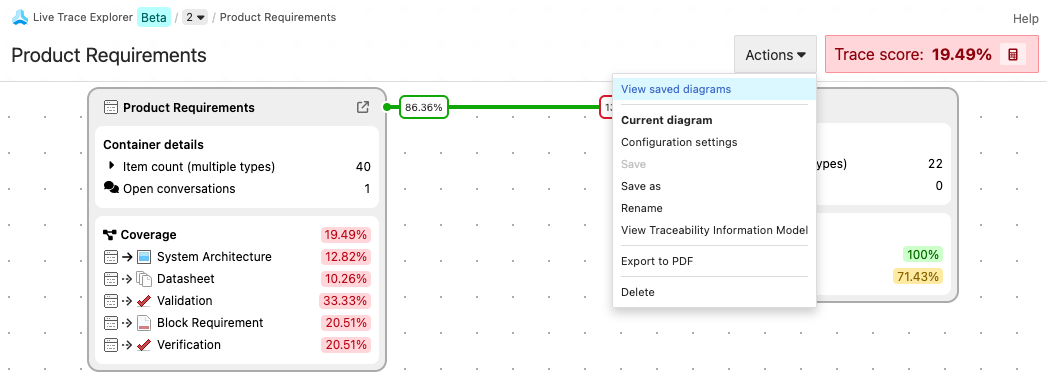
The Saved diagrams panel opens.
Select My diagrams or All diagrams, then select the diagram you want to copy.
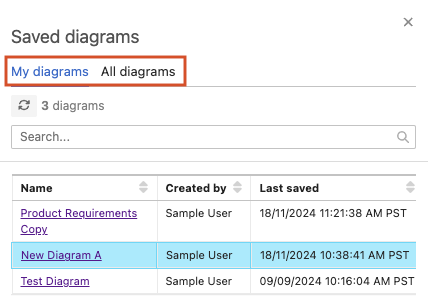
The diagram you selected appears on the page.
Select the Actions menu, then select Save as.
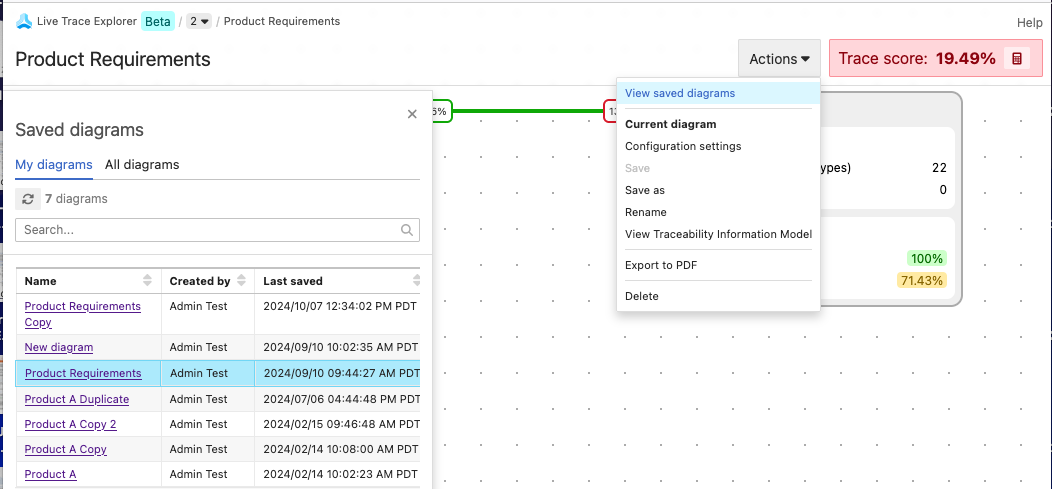
In the window, enter the diagram name, then select Save.
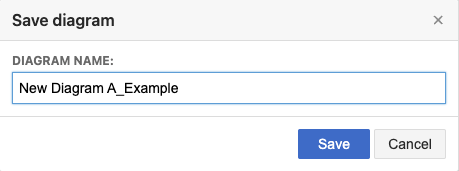
A pop-up message notifies you that the diagram was saved, and the diagram now reflects the new name.