Export a Trace View
When you export from a Trace View, the result contains all data from the currently visible columns on your screen to the Source column. This means that if you are two levels downstream from the source, the export contains all the levels between the sources and the second level down. All displayed fields are also exported.
Important
You can export a maximum of six levels from Trace View. If you try to export a view with more than six levels, the Export button is grayed out.
To export a Trace View:
From the Explorer Tree or an advanced filter, select the items you want to export, then select Trace view.
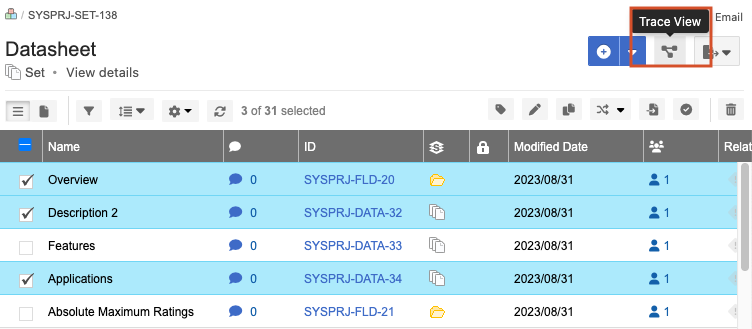
Navigate to the furthest level upstream or downstream that you want to export, then select Export to generate a CSV file.
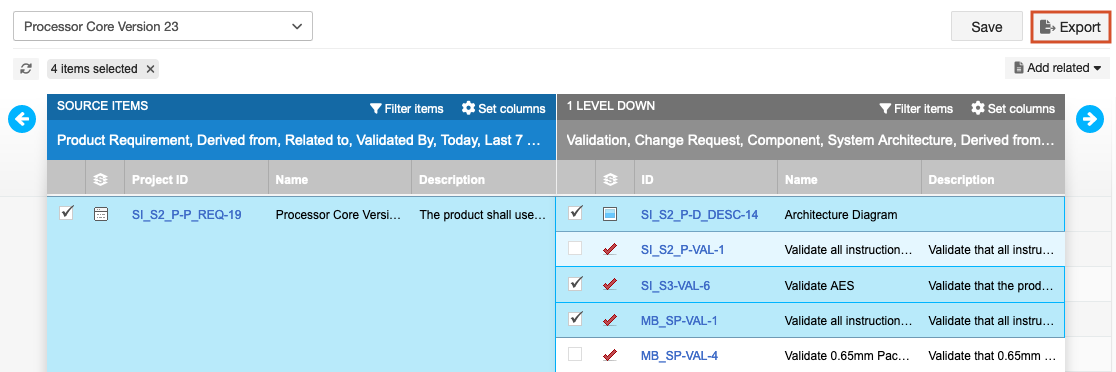
Select OK to open the CSV file.
The exported contents opens as a CSV file.