Filter items in Trace View
When you filter items in Trace View, you get the flexibility and control to effectively manage and analyze your data.
In Trace View, you can refine your results by filtering items by item type, downstream relationship type, user, and last modified to refine your results.
To filter items in Trace View:
In Trace View, select the items you want to filter.
If the column you want to filter includes more than one item type, select Filter items at the top of the column.
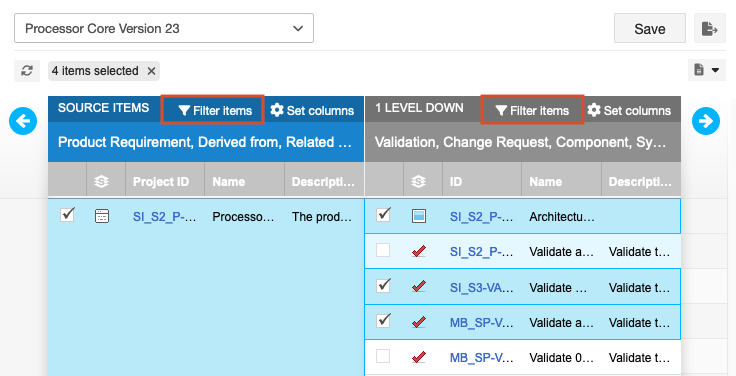
In the window that opens, choose how you want to filter the items, then select Apply.
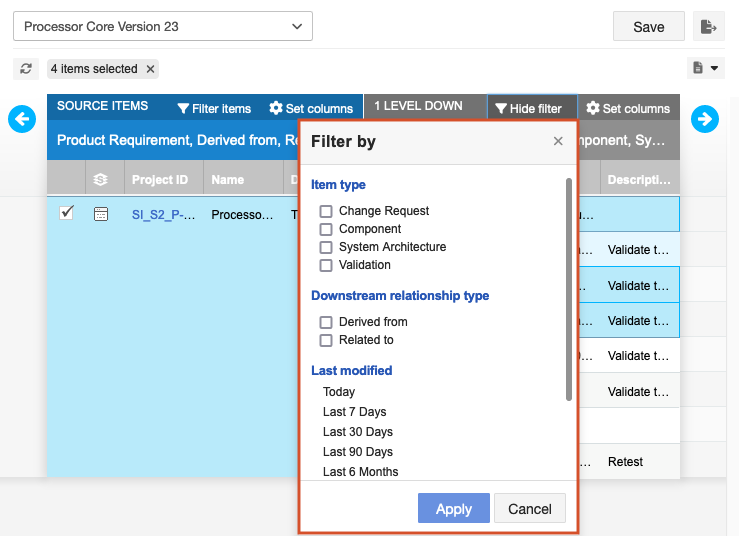
After the filter runs, a message reports how many levels and item types were filtered. A small blue dot next to "Filter items" indicates that filters are selected.
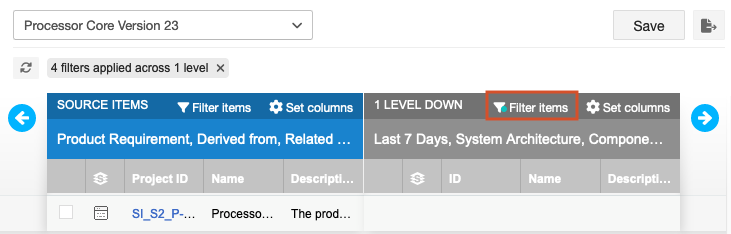
(Optional) To remove a filter, select X. To remove all filters, select the refresh icon.
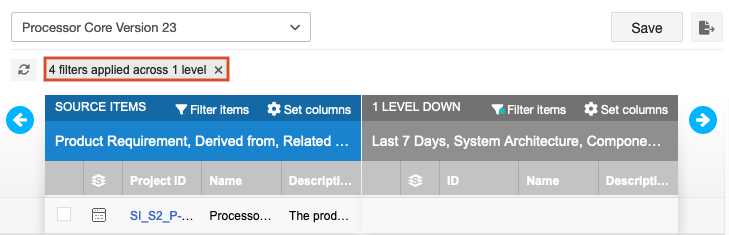
(Optional) To keep the Trace View, which you might access frequently, select Save the Trace View. If you need regular reports on your coverage across certain item types or items that have been modified recently, select Export the Trace View with filters in place.
The Trace View is saved or exported.