Add and edit reuse rules
As the reuse admin, you can create reuse rules and edit existing reuse rules.
Any field left unchecked uses its default values.
Important
You must be a reuse administrator to perform these tasks.
Select items for reuse from the Explorer Tree or List View, then select Reuse.
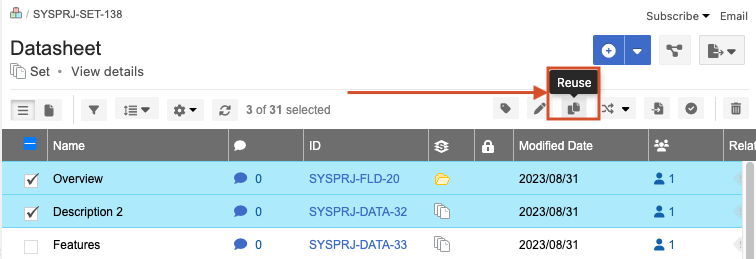
In the Reuse Items window that opens, under Reuse Options, select the Advanced tab.
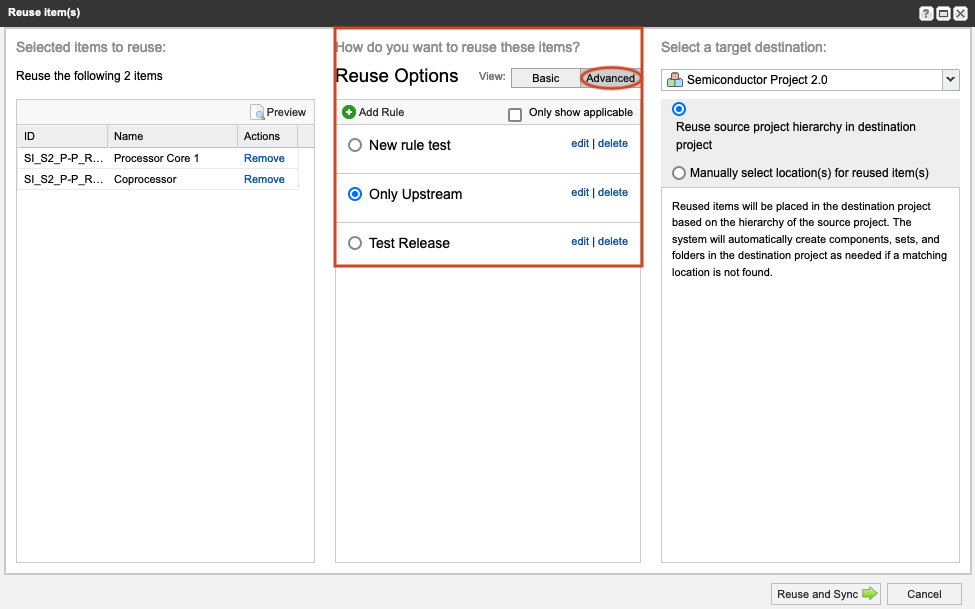
Add a rule or edit an existing rule:
Existing rule — Select edit next to a rule name.
New rule — Select Add Rule, select Add item type rule, then select an item type from the drop-down menu.
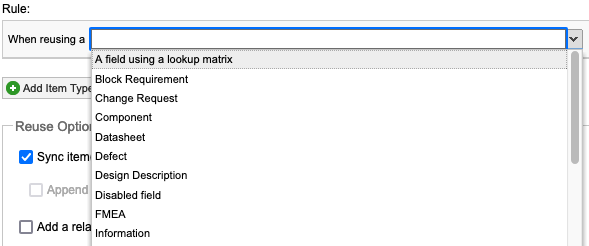
Define how to handle upstream and downstream items that are related to this item type: select the green Related button. You can add multiple rules for each item type and each rule can include a maximum of 16 levels.
To remove a level or rule, select the red Delete (minus) button.
Configure the reuse options that you want to apply to these rules:
Sync items and share Global ID — Gives the source item and the destination item the same Global ID so that changes to one item flag the relationship between them as out of sync.
Append a prefix to the names of the copied items — For items reused but not synchronized, adds a prefix to the new item to differentiate it from the original. Enter a prefix in the field.
Add a relationship from the original item — Creates a relationship between the original item and the new item.
At the bottom of the window under Fields to Copy, select Configure next to each item type you want to configure to limit the fields and widgets to be copied.
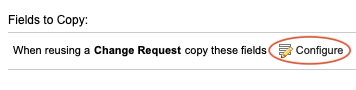
On the Fields tab, define whether all fields or specific fields are copied.
Important
Release fields can't be reused and synced between projects because they are unique to each project.
On the Widgets tab, define whether to copy tags, attachments, and links.
Select Done.
Your changes are saved and the window closes.