Sync options window
When viewed from Compare View, the Sync Options window is divided into top and bottom sections, which correspond to the left and right columns in Compare View, respectively. The functionality is the same for each section.
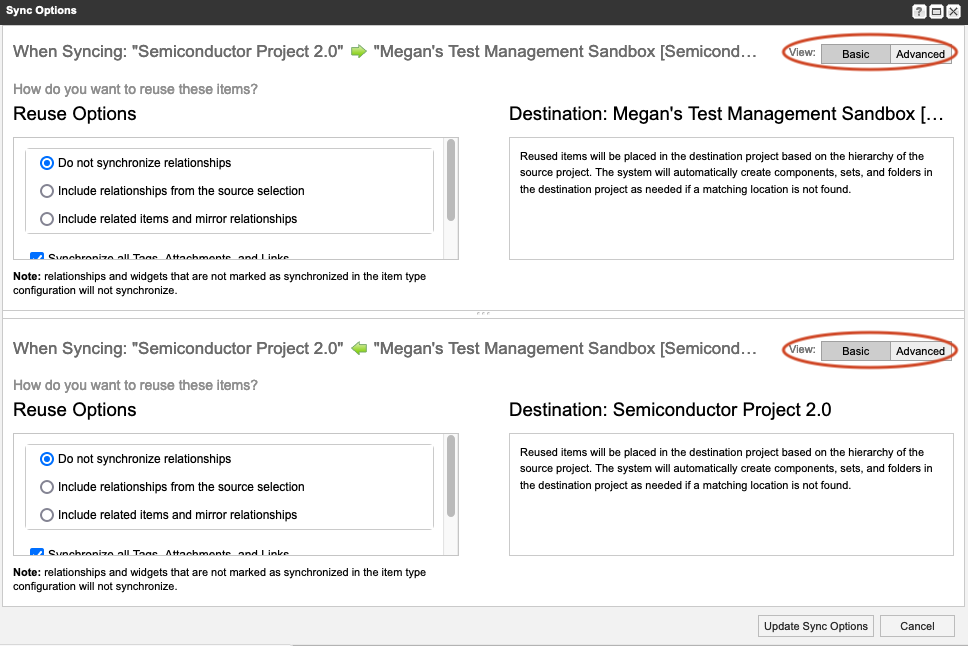
When you select the Basic tab in the top right corner, you can view and select these options:
Basic options | |
|---|---|
Handle relationships |
|
Options as needed |
|
Default destination uses the specified target destination |
|
When you select the Advanced tab in the top right corner, you can view and select these options:
Advanced options | |
|---|---|
Display and modify existing reuse rules or add new ones |
|
Select a destination |
|
Select Synchronize to sync items based on the selected Sync Options setting.
When synchronizing related items that don't exist in the destination project, all fields, tags, attachments, and links follow the sync option that's applied to the view.