Break synchronization
When you break the synchronization, the connection is removed between items and other relationships built on this connection. The removed item receives a new Global ID. Further synchronizations for that original Global ID don't affect the item with the broken connection.
To break synchronization:
Access the Number of Synchronized Items panel using one of these methods:
Open the Sync Items window by selecting an item in the Explorer Tree and selecting View synced items.
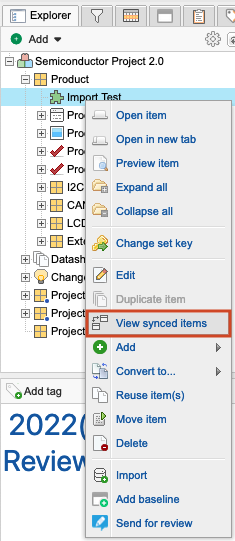
In Single Item View of the item whose synchronization you want to break, open the bottom panel by opening an item in Single Item View, then selecting the Synchronized items widget.
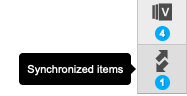
In the window that opens, select an item and select Break Sync.

In the Sync Items window, break the synchronization for one item or all listed items:
One item — To remove the sync from a specific item and assign a new Global ID, select Break Sync in the same row as the item.
All listed items — To break the synchronization between all listed items and assign a new Global ID to each item, select Break Sync at the top of the window.
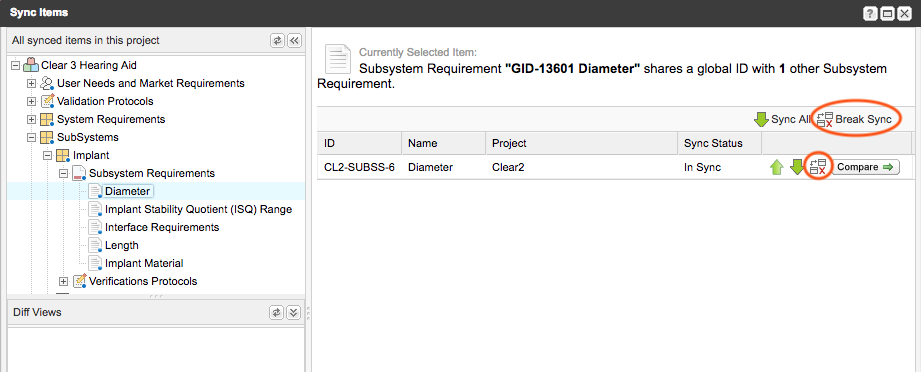
When prompted to confirm, select Yes.
A message confirms that the item is no longer synchronized.