Find synchronized items
With synchronization, you can maintain a connection between reused items and containers, monitoring them for differences and updating any that are out of sync.
To find synchronized items:
Use one of these methods to find synchronized items:
Explorer Tree — Select an item with a blue dot, which indicates that an item was synchronized.
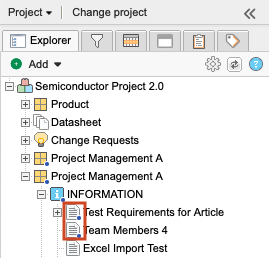
Sync items window — Use one of these methods to open the Sync items window:
Select the Project drop-down menu, then select Sync items.
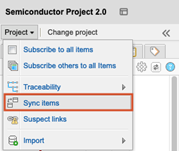
Select any item in the Explorer Tree, then select View synched items from the menu.
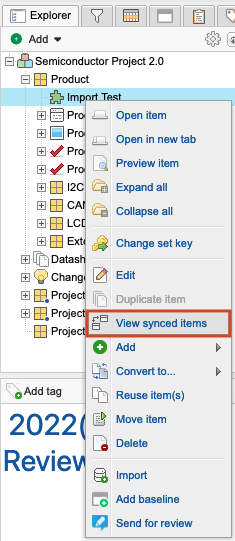
You can select any item or container on the left to see which other items have the same global ID.
Single Item View — Select the Synchronized items widget to open the bottom panel, which displays all items currently synchronized with this item.


You can now perform any of these actions: synchronize items, break synchronization, or connect items.