Connect items from Single Item View
If you want items to share a Global ID, you can connect them to keep them in sync.
To connect items from Single Item View:
In the bottom panel, select Connect Items.

In the panel that opens, select the item you want to connect to, then select Connect.
To help you find the item, you can use the Recently Viewed, Search, Explorer, or Releases tabs. You can also select Preview to open a window with details about an item.
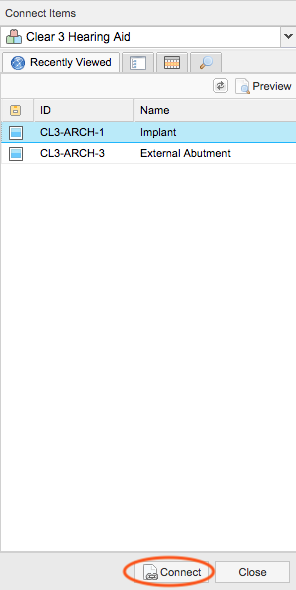
The newly connected item now appears in the bottom panel with the same Global ID. This change also appears as an activity in the Stream.